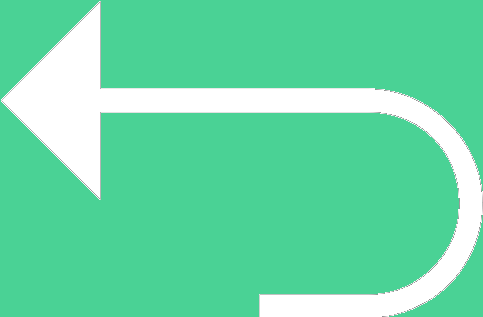 Back to templates
Back to templates Free Planner Google Docs Templates
What are the best Planner Templates in 2026?
How can the documents be a useful tool to enjoy the innovative progress?
How can individuals integrate the documents into their life routine?
Can the individuals innovate the details of the delign selected for the files?
What educational courses should become a starting point for the proper use of the offered templates?
What Are Planner Templates for Google Docs and MS Word?
Planner templates are pre-formatted documents that help structure your time, tasks, and goals. Whether you’re managing a work schedule, planning meals, or organizing a vacation, these templates simplify your day-to-day routines.
Using planner templates in Google Docs makes it easy to create a clear, personalized schedule. Just open the file, enter your to-dos or appointments, and start managing your day, week, or month efficiently.
To enhance your planning, consider adding tools like Meeting Minutes Templates to document decisions and action items from meetings — a useful combination for teams and professionals.
Benefits of Using Planner Templates
Planner templates boost productivity, reduce stress, and help maintain balance.
They let you:
- organize schedules and tasks with structure;
- set priorities and manage time better;
- track goals and deadlines clearly;
- visualize your week or month at a glance;
- customize layouts to suit your workflow.
With a good planner in place, it’s easier to stay focused and in control, whether you’re working solo or coordinating with others.
How to Customize Google Docs Planner Templates
Customization is simple and highly flexible. Open your preferred template and replace placeholder content with your own — such as schedules, notes, appointments, or goals. You can personalize fonts, section headers, and highlight blocks to draw attention to priorities.
Need a different layout? Rearrange elements, add rows or columns, insert tables or checkboxes, and adjust formatting to match your style. For collaborative planning, share the file with colleagues or family and edit together in real time.
Whether you’re preparing a personal plan or managing a team’s schedule, these templates can be quickly adapted to support your productivity and clarity every day.
Popular Types of Planner Templates
We offer a range of planner templates to suit different routines and planning styles:
- Daily Planner Template — great for task lists and hourly planning;
- Weekly Planner Template — manage weekly priorities and goals;
- Monthly Planner Template — track events and deadlines over time;
- Meal Planner Template — plan meals and grocery lists;
- Trip Planner Template — organize travel schedules and packing lists.
Each template offers a clean design that’s easy to modify, helping you manage your routine efficiently.
Download Free Planner Templates
All planner templates are free to download and ready to customize in Google Docs or Word. Whether you’re staying on top of work, family, or personal goals, these templates help you stay organized and save time every day.

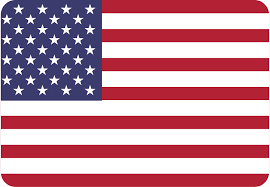
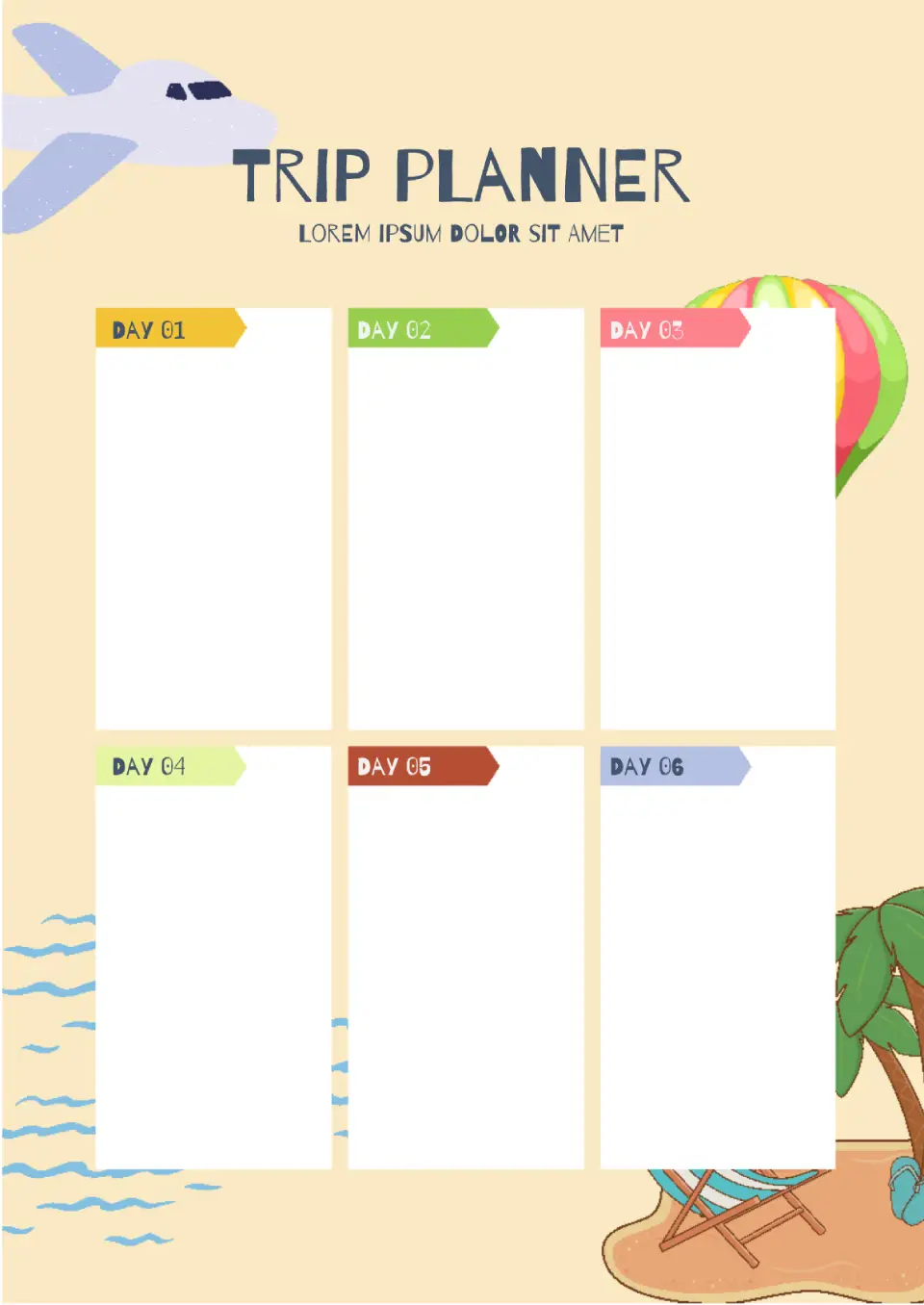
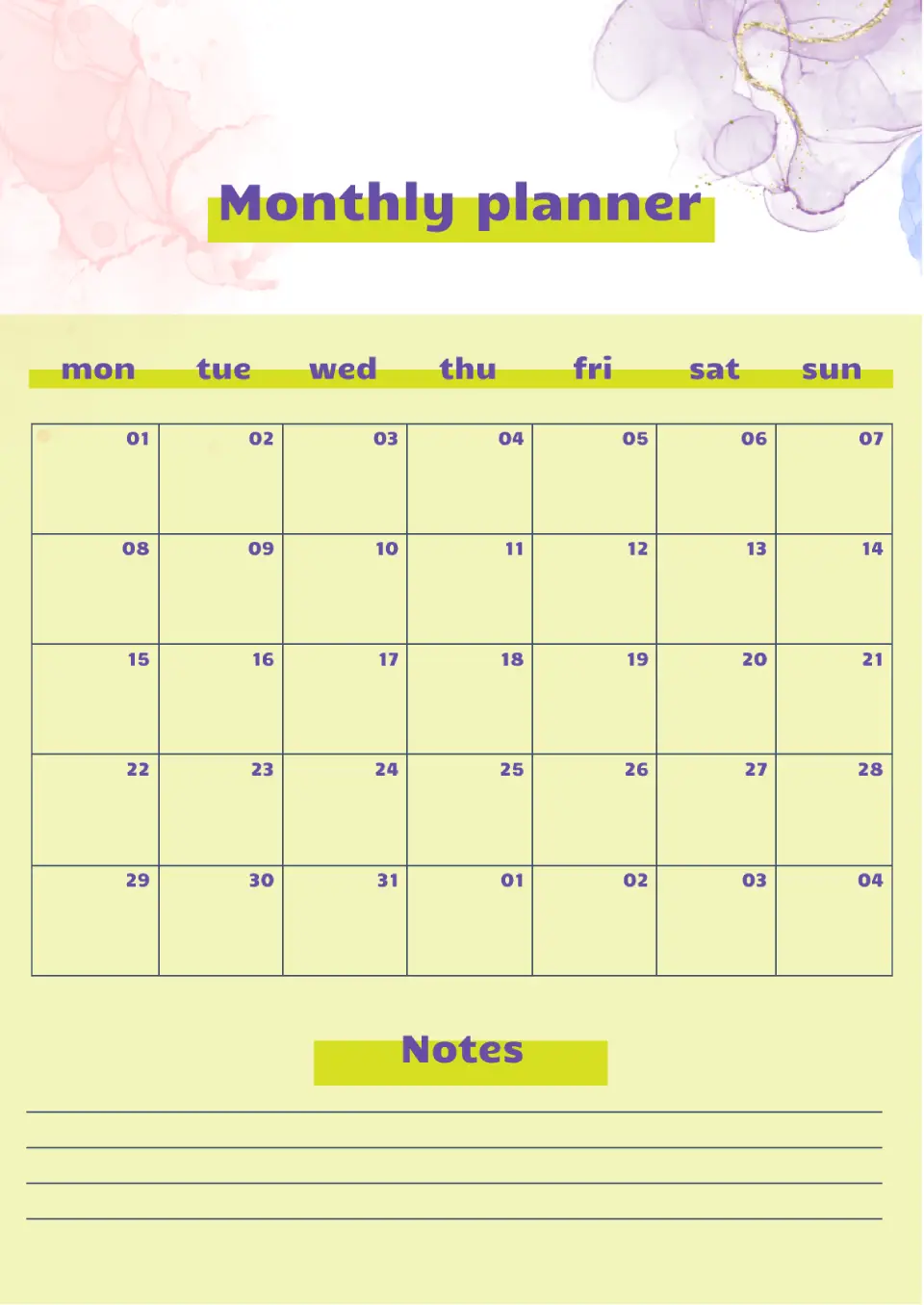
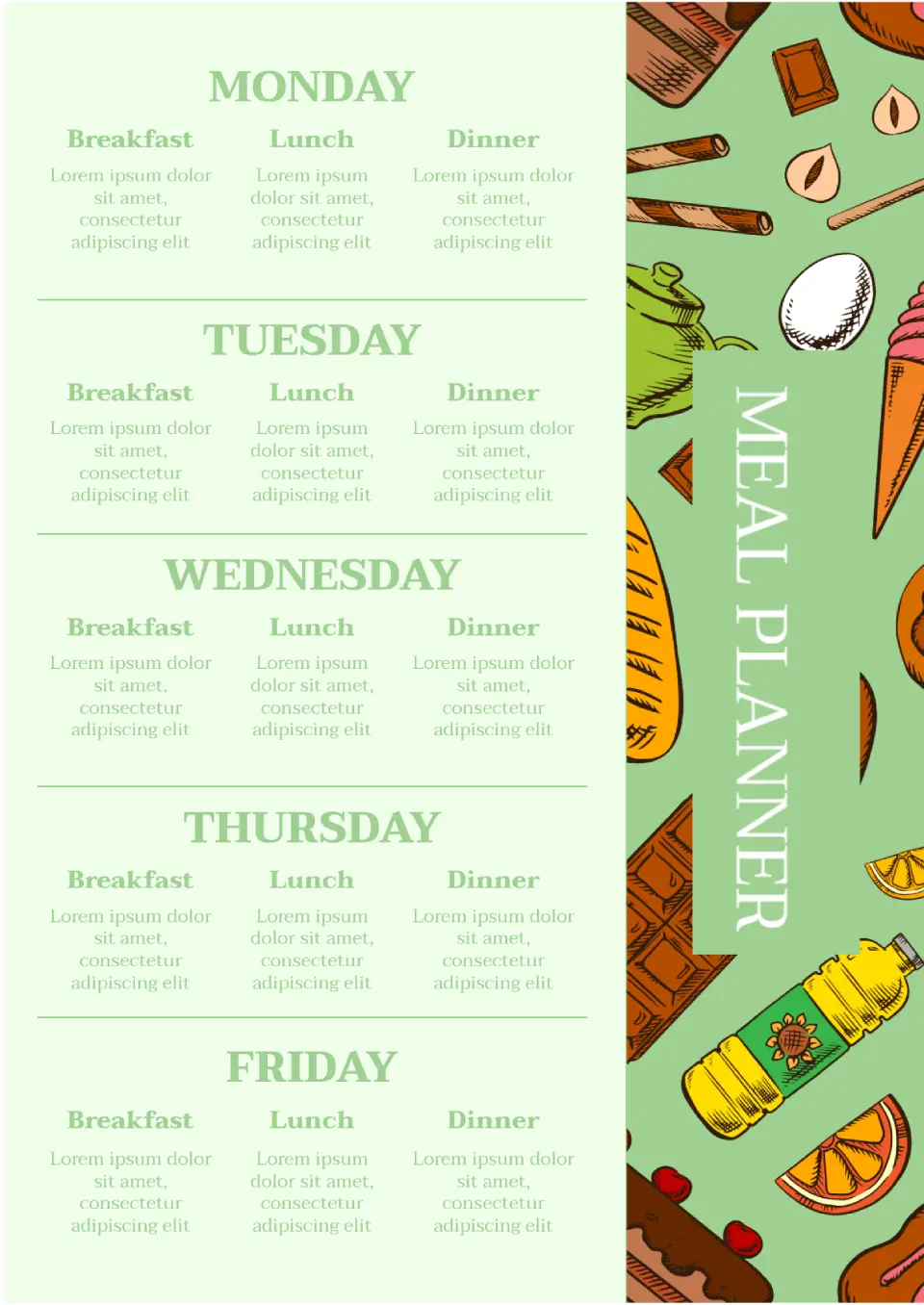
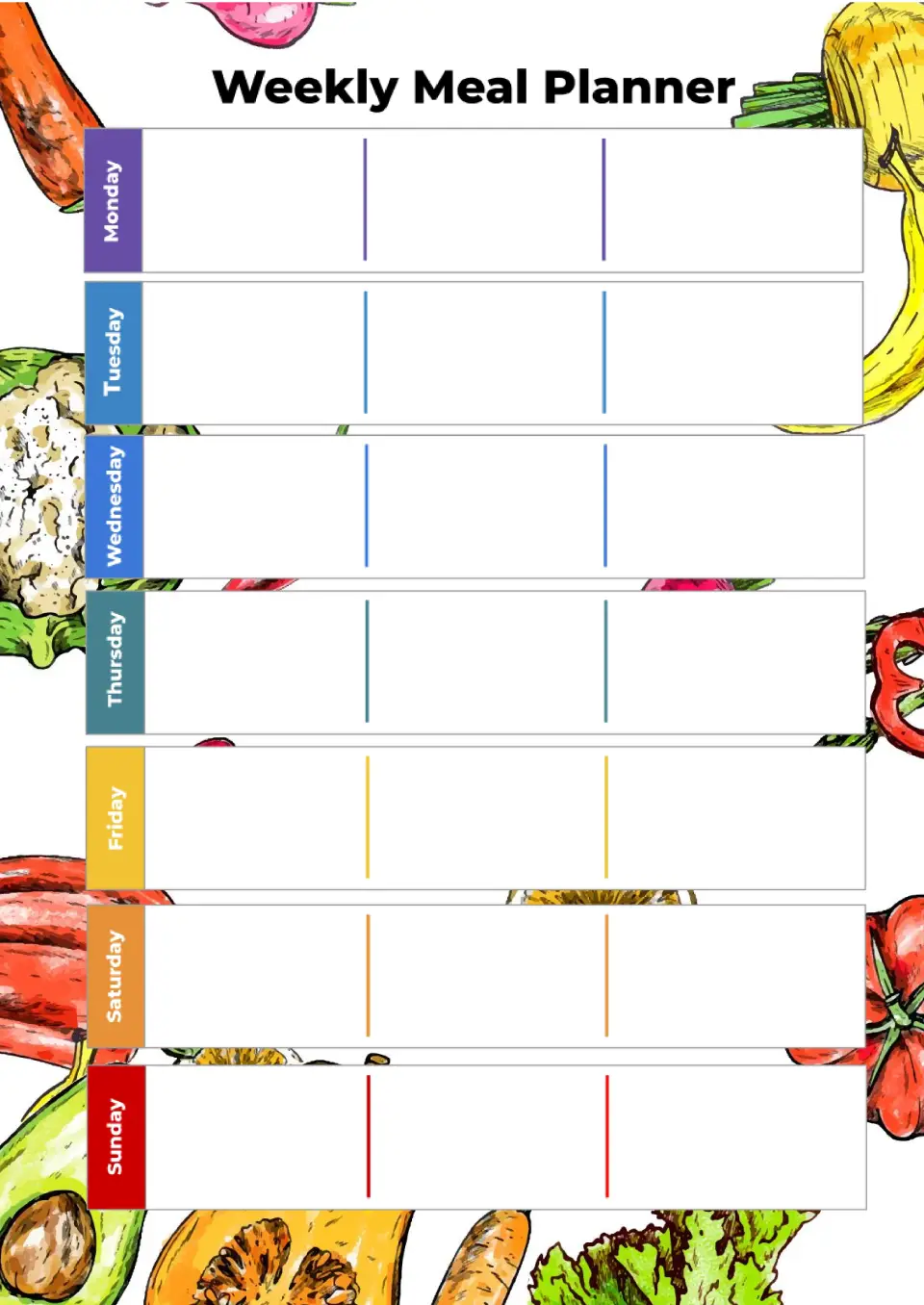
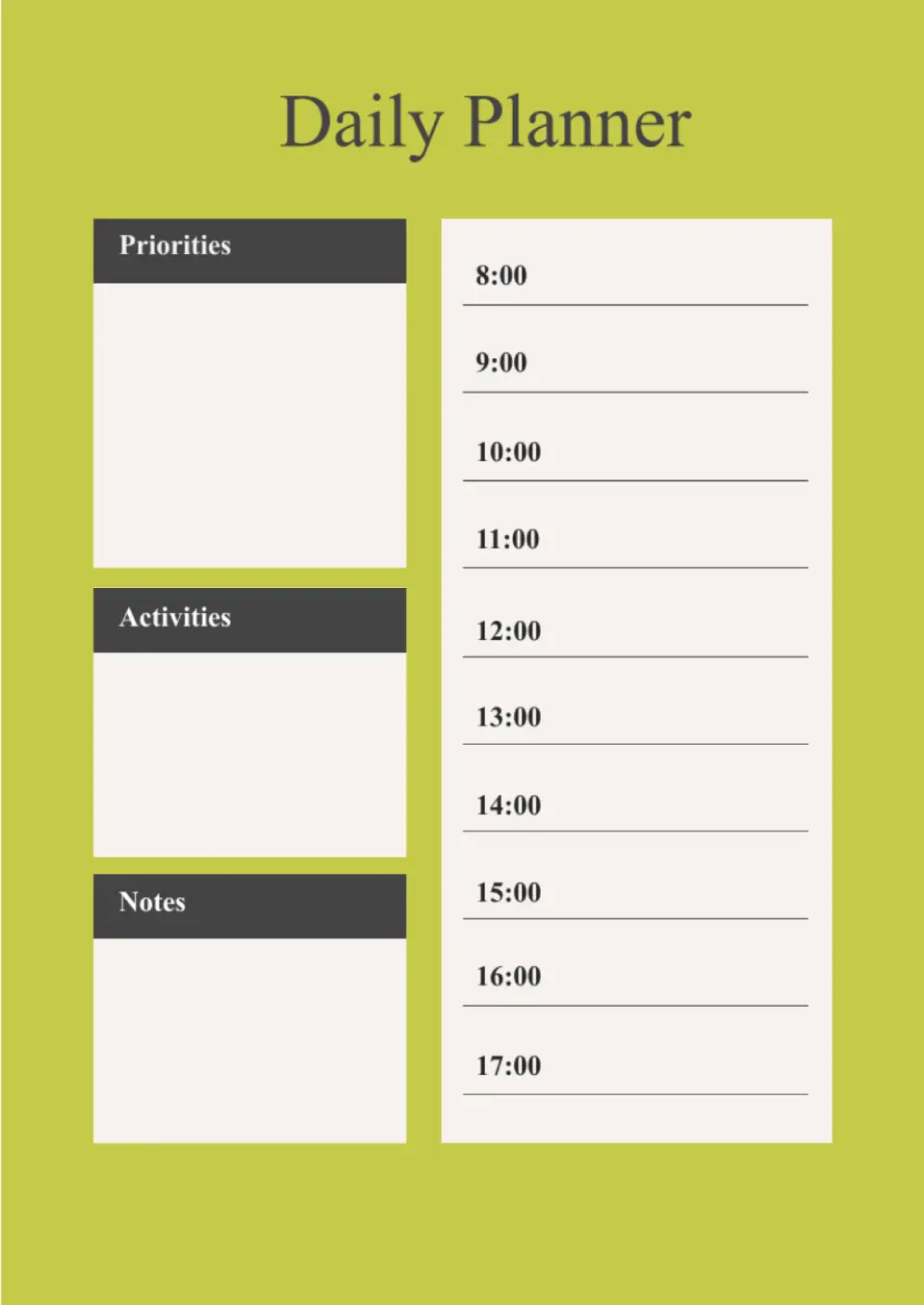
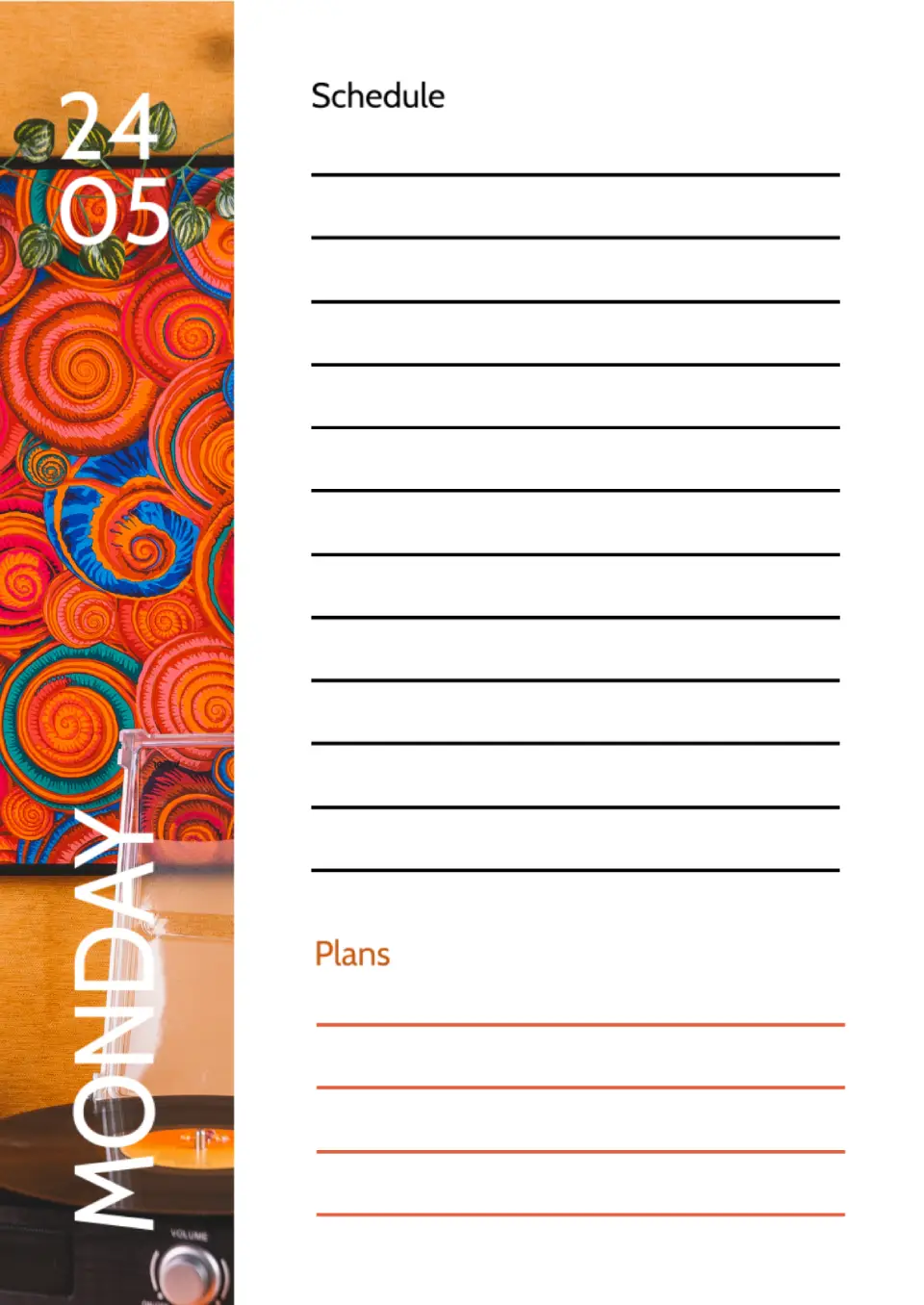
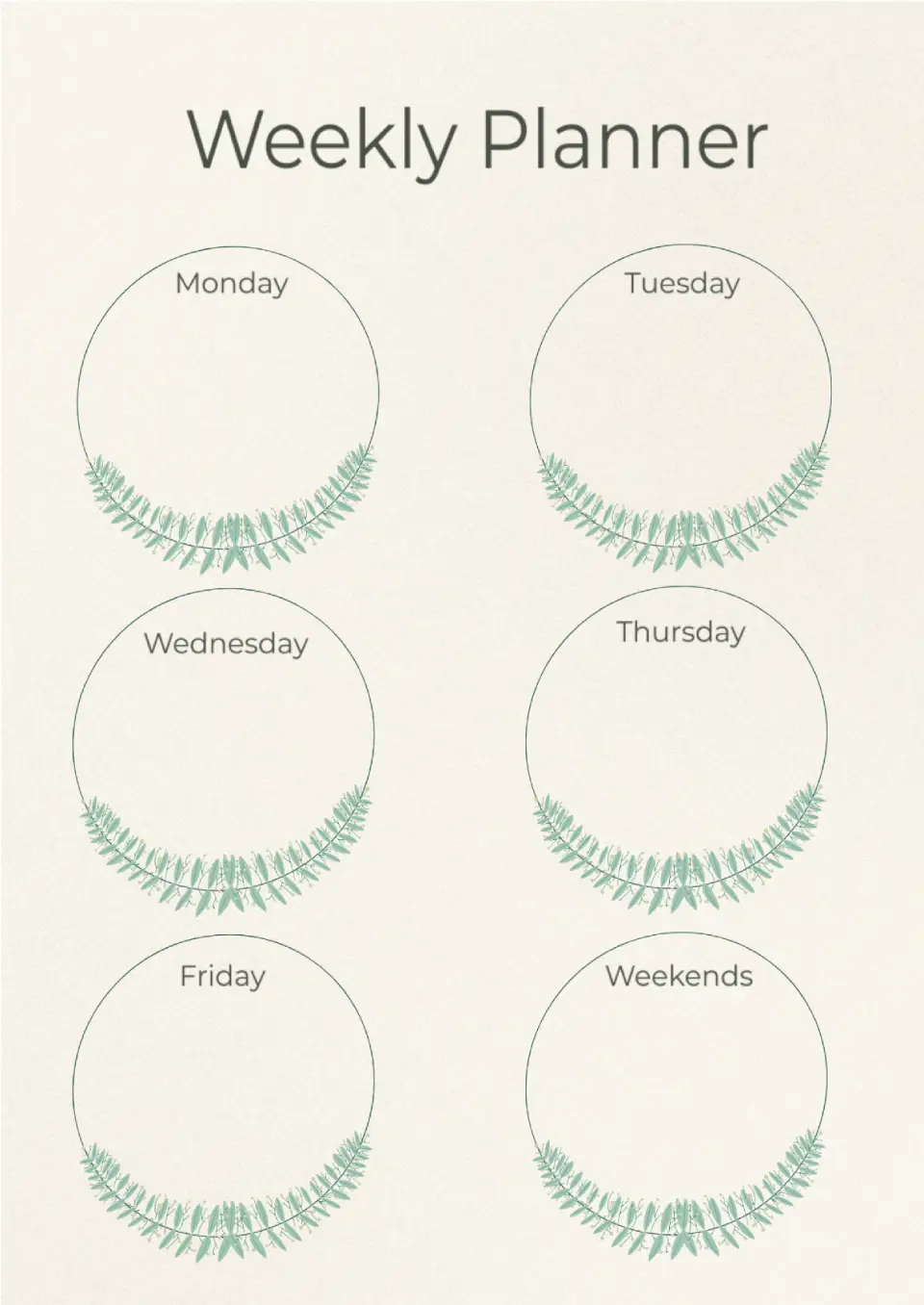
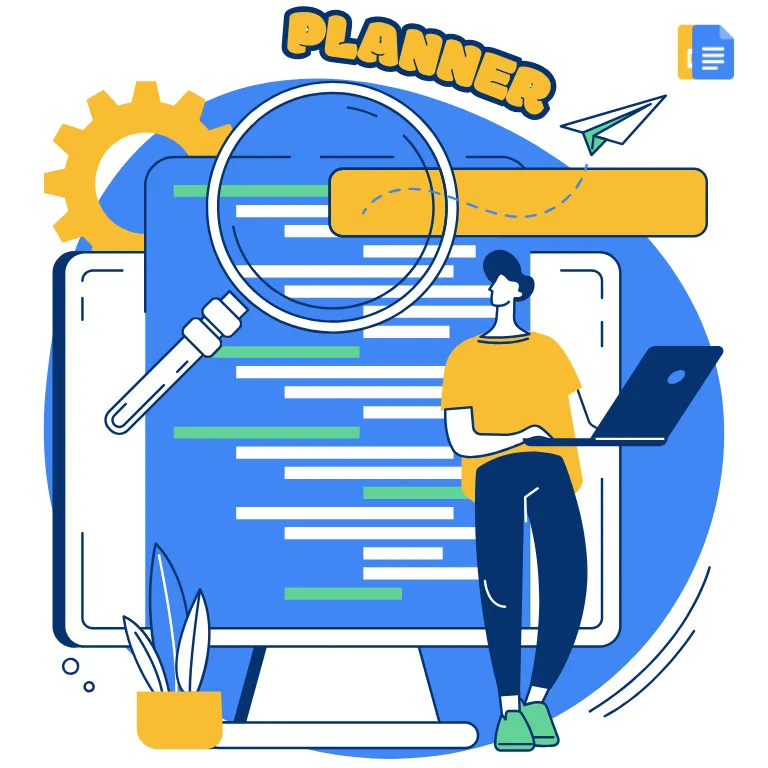
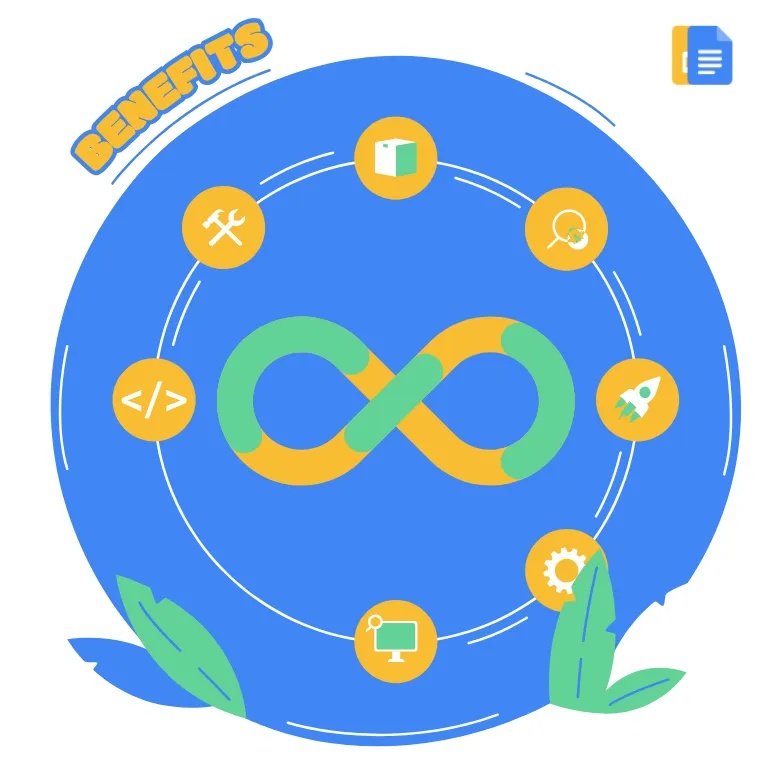
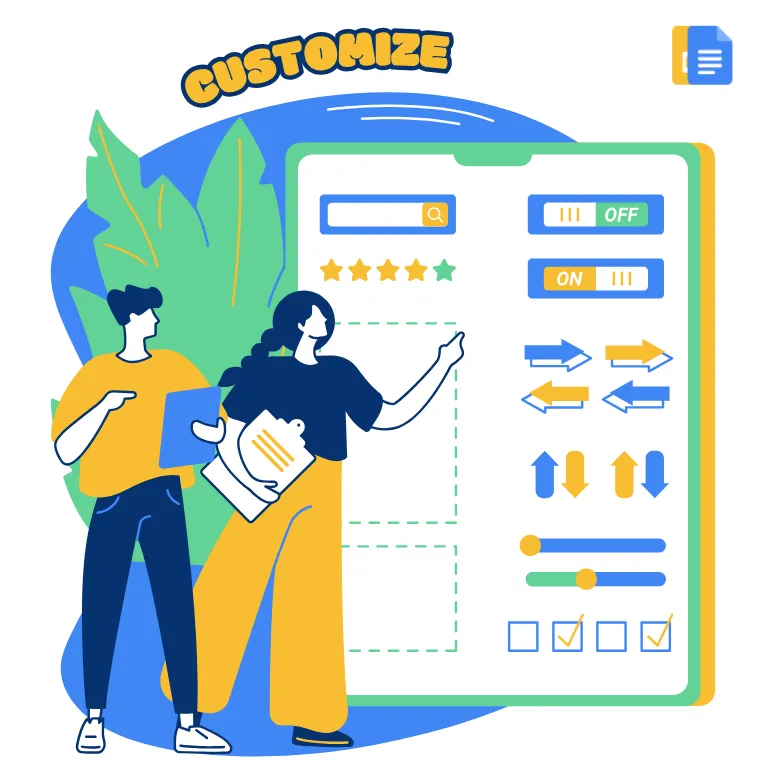


Choose your preferred social media platform from options like Pinterest, Facebook, Twitter, and more. Share our templates with your contacts or friends. If you’re not active on these social networks, you can simply copy the link and paste it into the one you use.