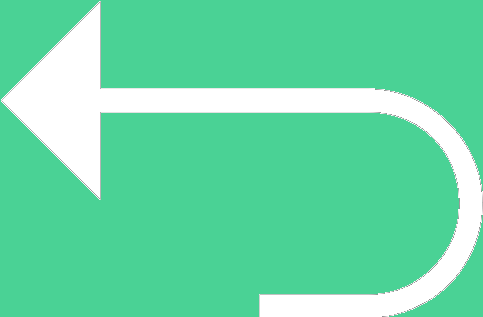 Back to templates
Back to templates Free Award Certificate Google Docs Templates
What Are Award Certificate Templates for Google Docs and MS Word?
Award certificate templates are pre-designed documents used to formally recognize and celebrate a wide range of achievements. These can include academic success, workplace accomplishments, volunteer contributions, or sports performance. The templates provide a structured and visually appealing way to present recognition in both personal and professional settings.
With tools like Google Docs and MS Word, users can easily access and customize these certificates. Whether you need to adjust the wording, add a logo, or personalize the colors, the flexibility of digital templates ensures that each certificate suits the specific context and feels meaningful to the recipient.
Benefits of Using Award Certificate Templates
Incorporating award certificate templates into your recognition process offers numerous advantages:
- Time efficiency: pre-designed layouts eliminate the need to create certificates from scratch, saving valuable time;
- Professional appearance: templates ensure a consistent and polished look, enhancing the credibility of the award;
- Customization flexibility: easily modify text, colors, and images to align with the specific event or organization’s branding;
- Cost-effective: many templates are available for free, reducing expenses associated with professional design services;
- Accessibility: templates can be accessed and edited from anywhere using platforms like Google Docs or Microsoft Word.
How to Customize Award Certificate Templates in Google Docs
Personalizing an award certificate using Google Docs is a simple and accessible process. Once you’ve chosen the right template, you can easily adapt it to match the tone and purpose of your recognition.
Here’s how to do it:
- Select a template: Download an award certificate template suited for your needs.
- Open in Google Docs: Open the file with Google Docs and make sure you’re logged into your account.
- Make a copy: Use the File > Make a copy option to start editing your own version.
- Edit text fields: Update names, dates, award titles, and other information.
- Customize design elements: Adjust fonts, colors, and add logos or images.
- Review and save: Verify the final details and save or print the certificate.
Popular Types of Award Certificate Templates
There are many types of award certificate templates available to suit different recognition scenarios:
- Scholarship Award Certificate Template;
- Long Term Service Award Certificate Template;
- Contract Award Certificate Template;
- Baseball Award Certificate Design Template;
- Bowling Award Certificate Template.
Each template offers a design tailored for a specific purpose, making it easy to choose the right format.
Download Free Award Certificate Templates for Your Needs
Getting started with award certificates is fast and effortless. Simply choose a template that fits your event or goal, and download it in just a few clicks — no registration or technical steps required.
All templates are compatible with Google Docs and Microsoft Word, allowing quick customization and easy access. Creating a personalized certificate takes only a few minutes.

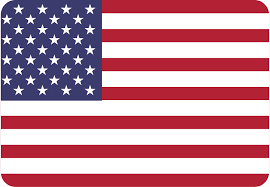
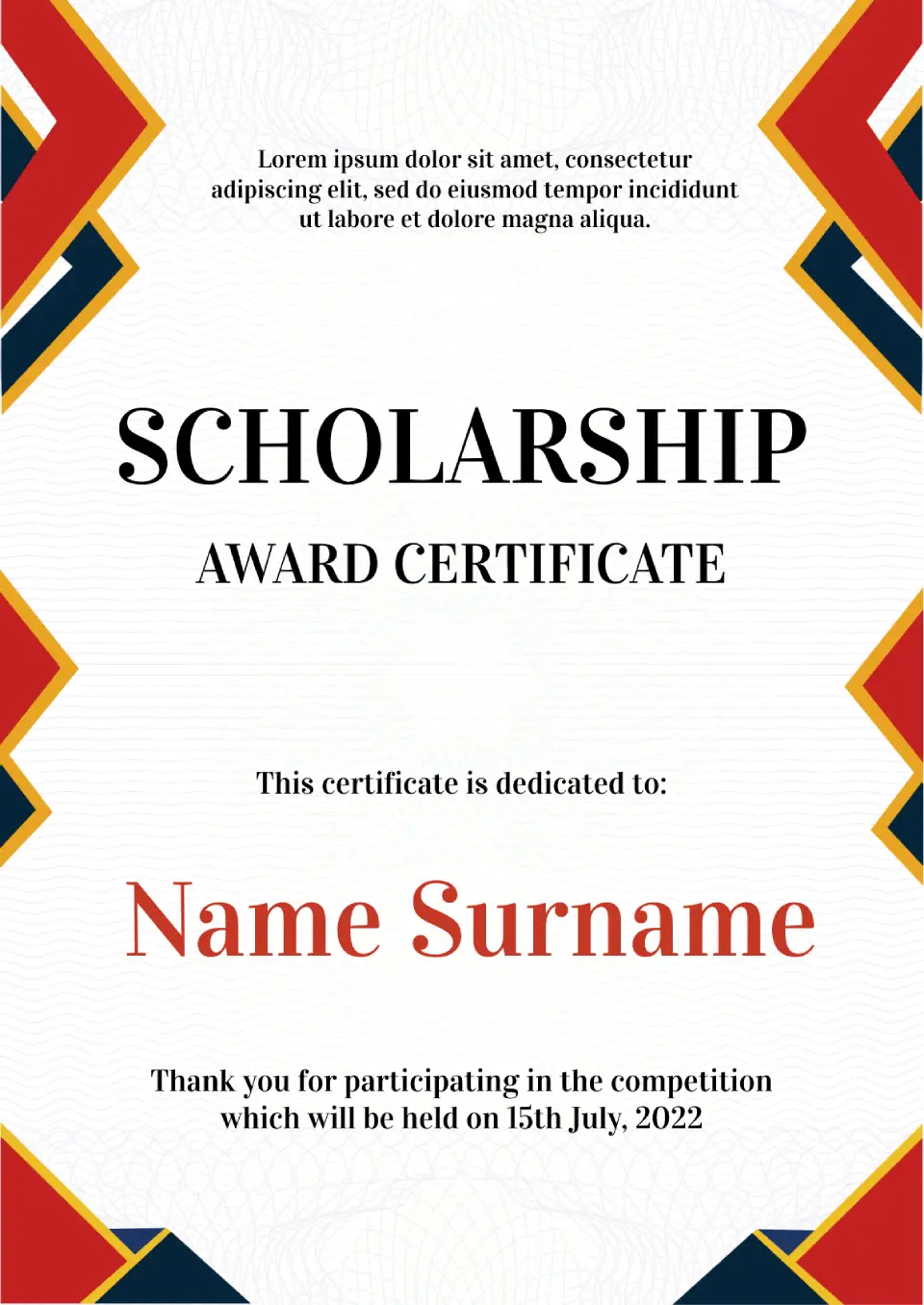
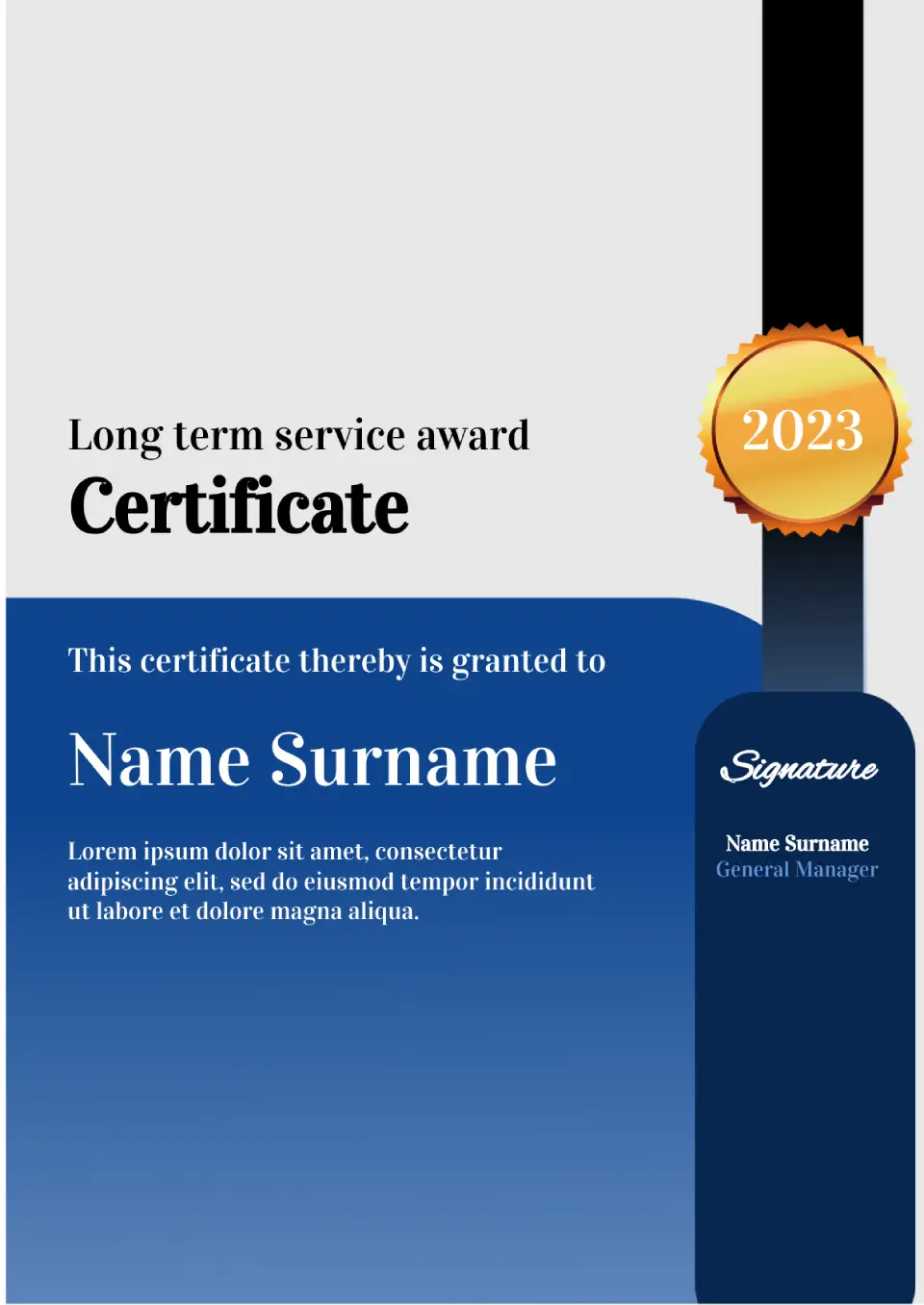
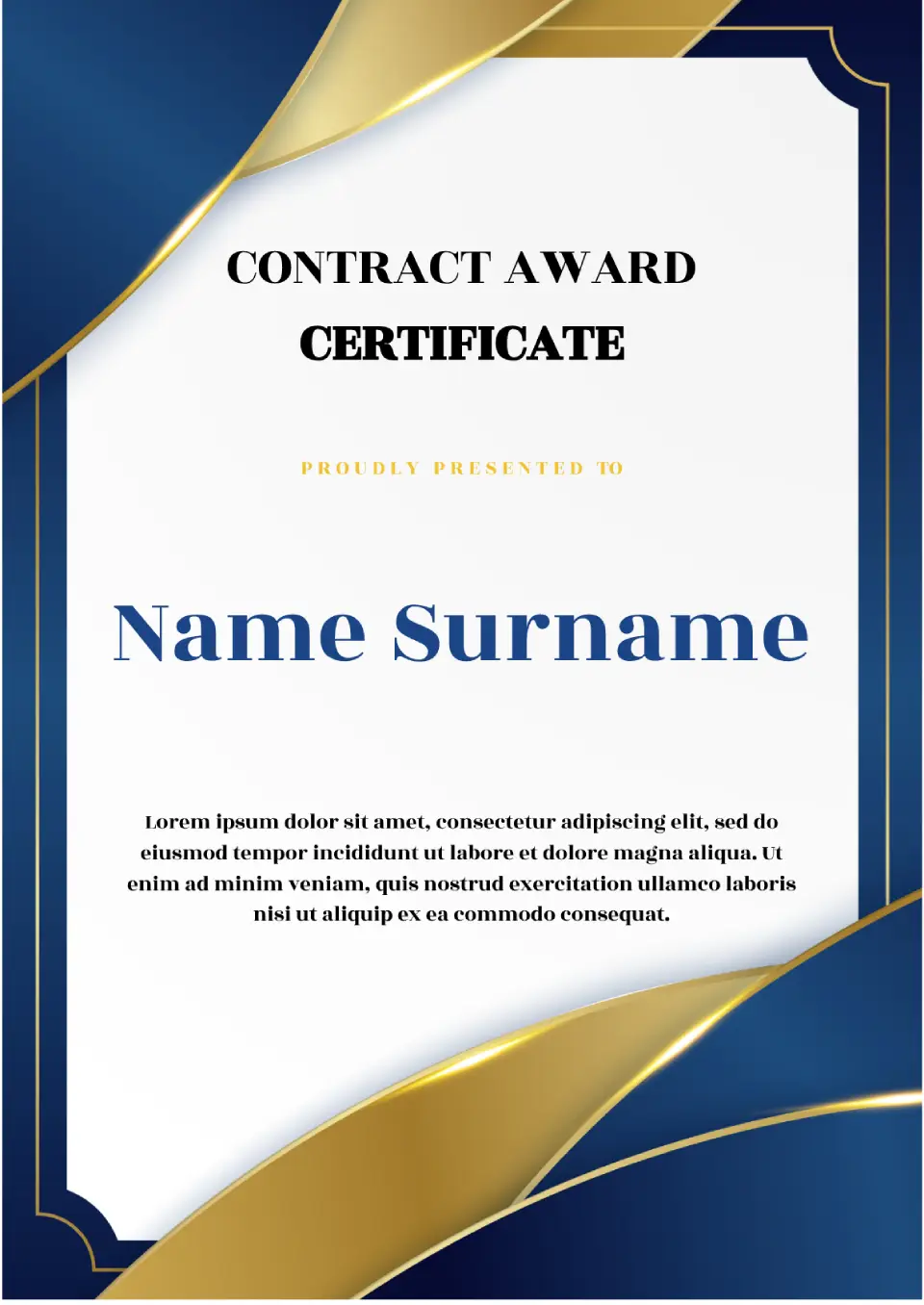
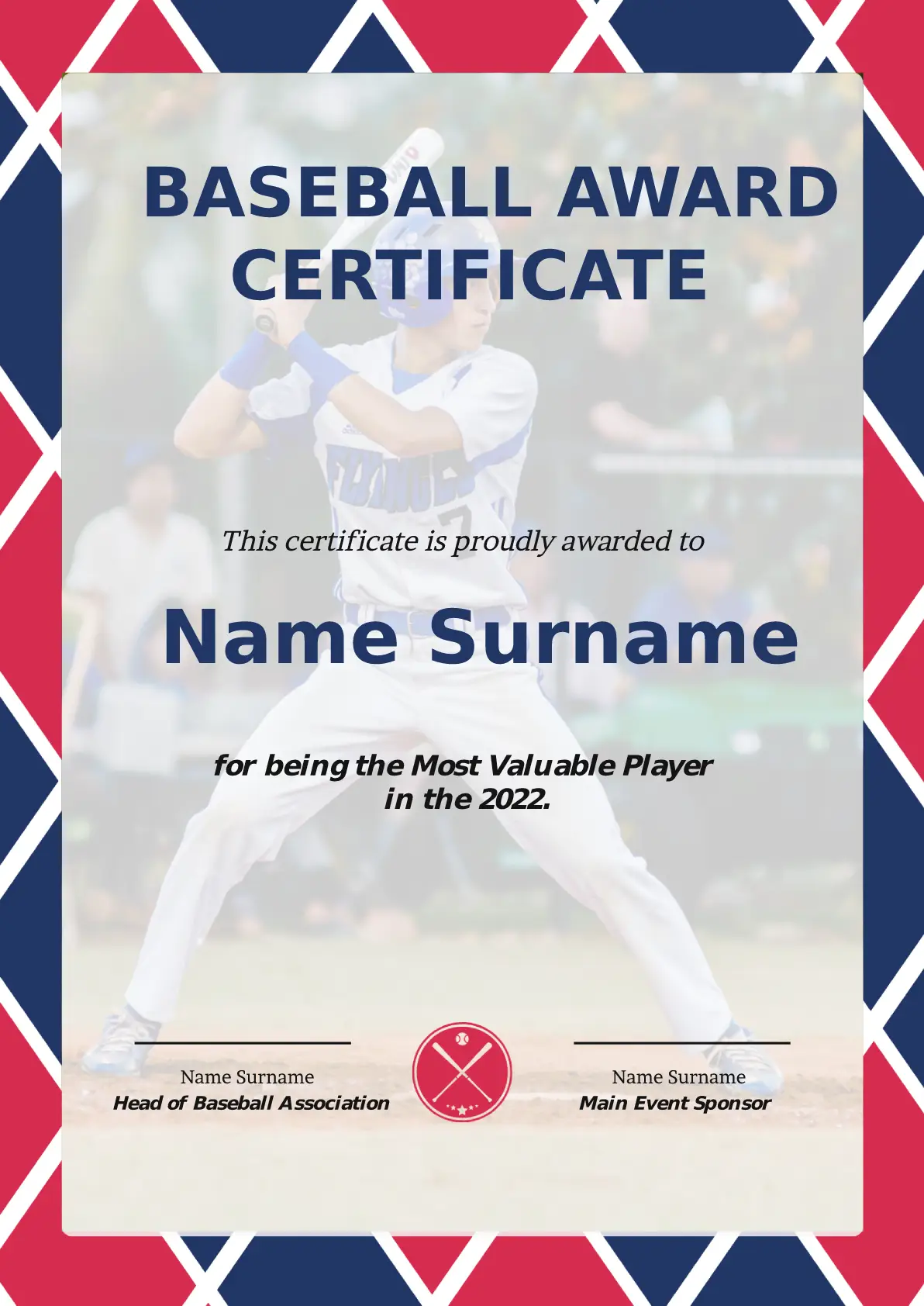
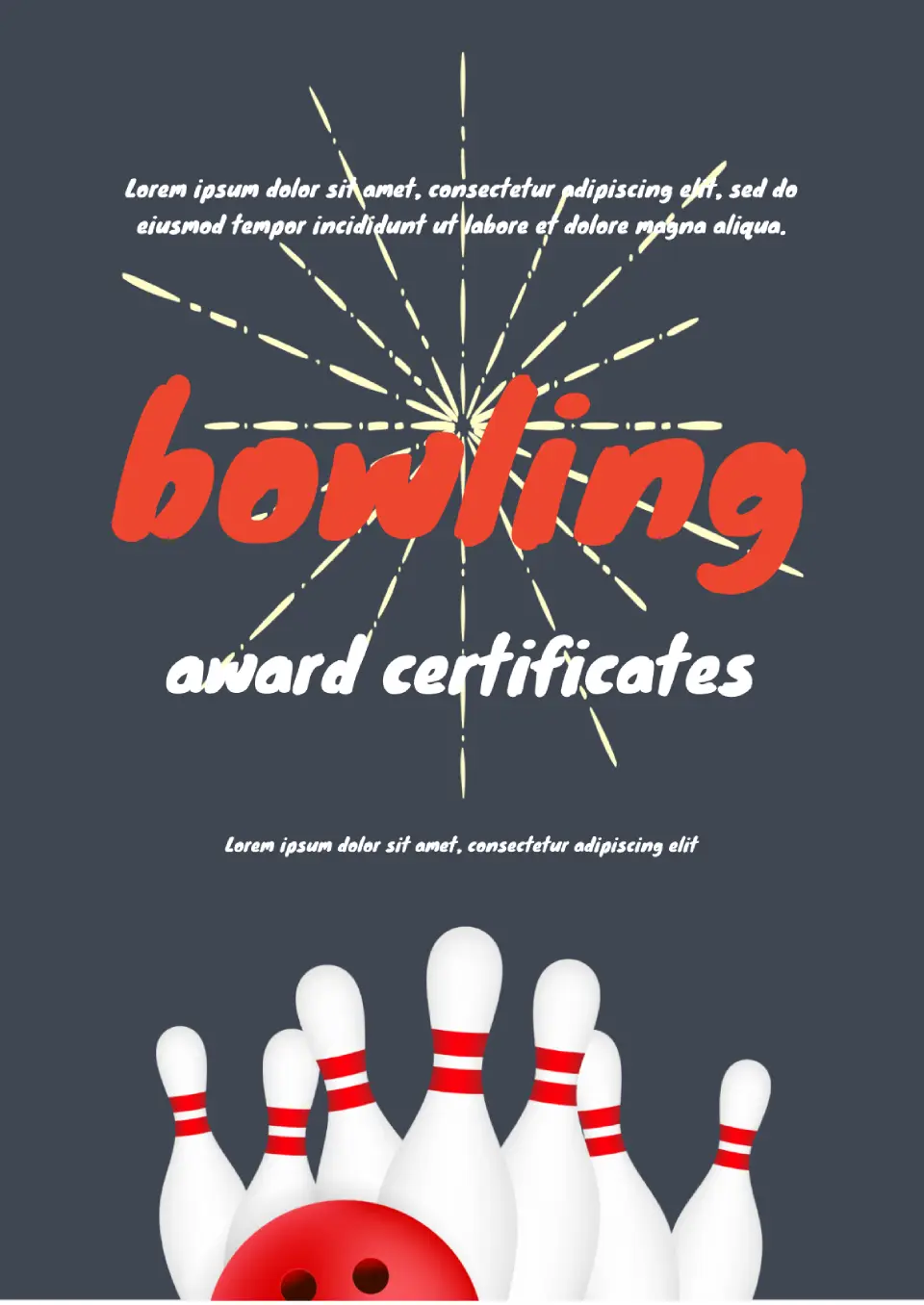
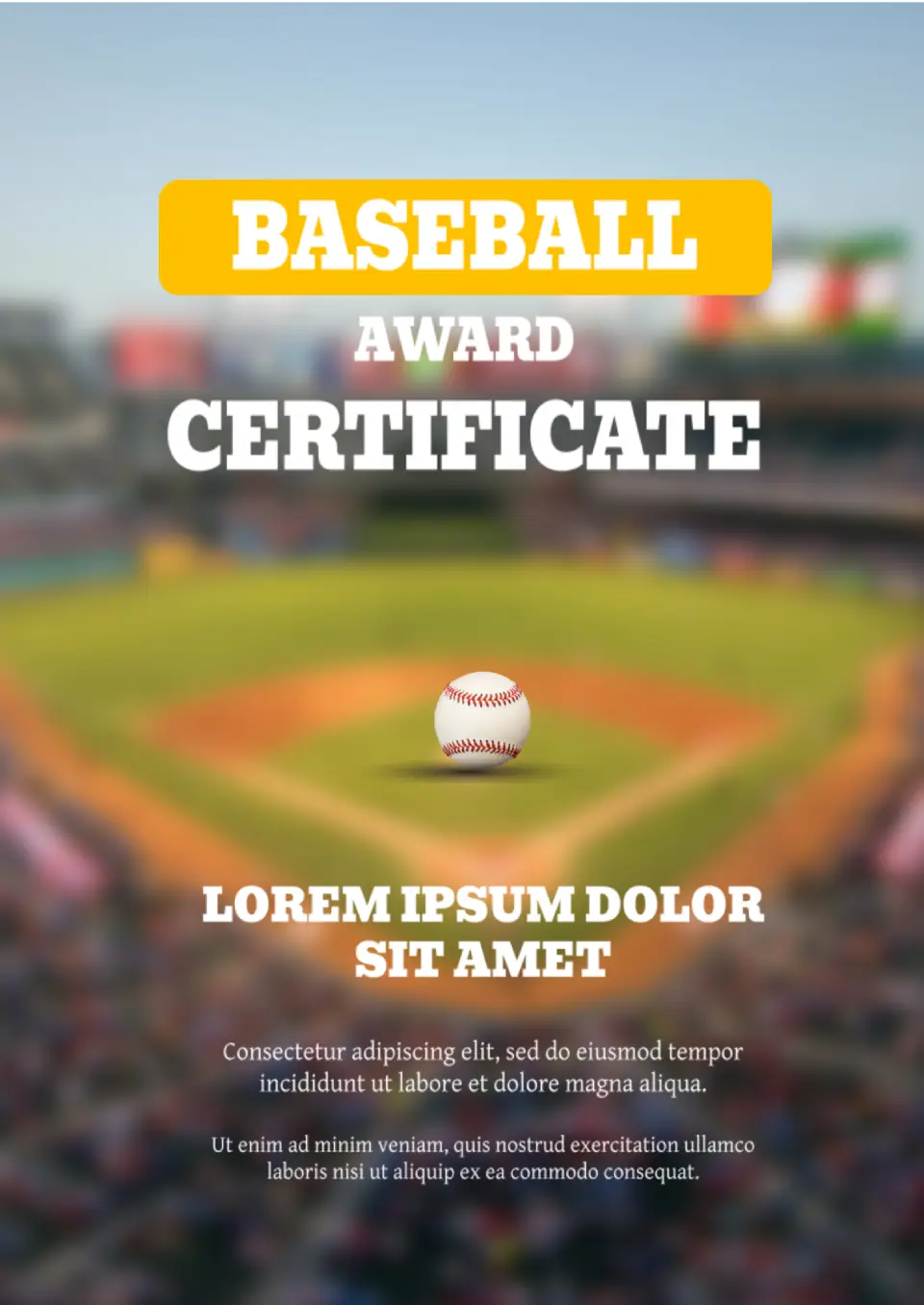
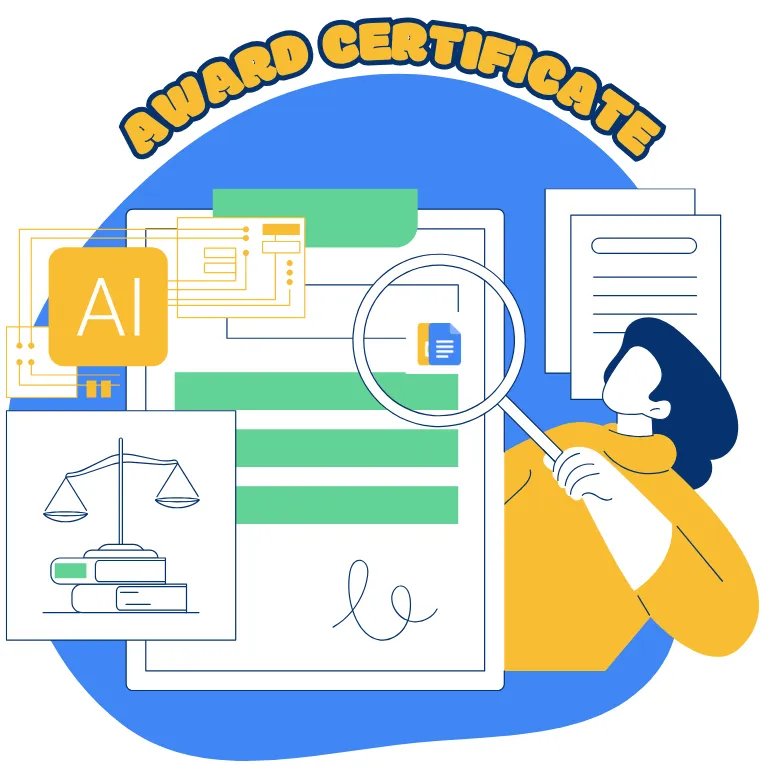
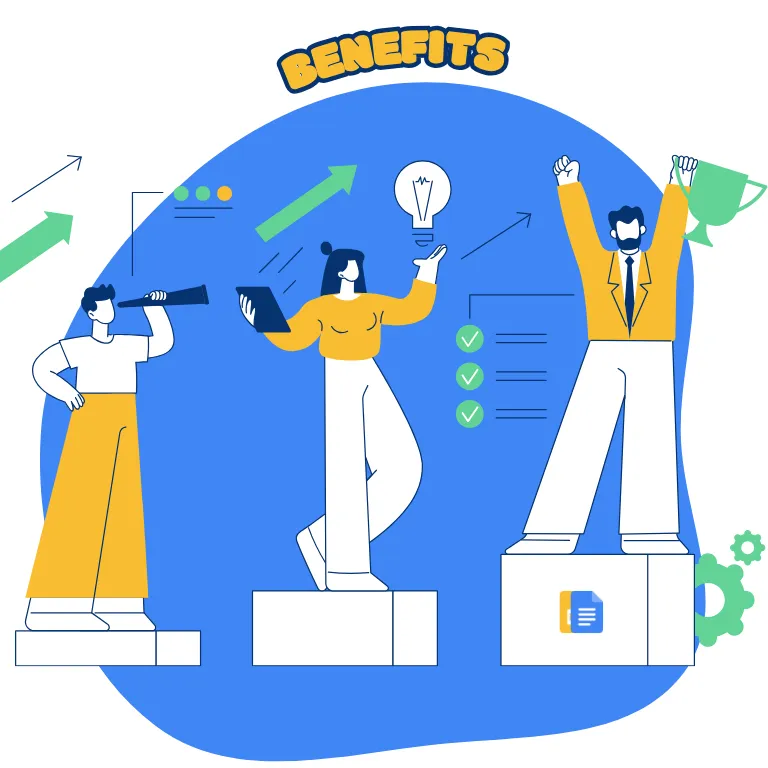
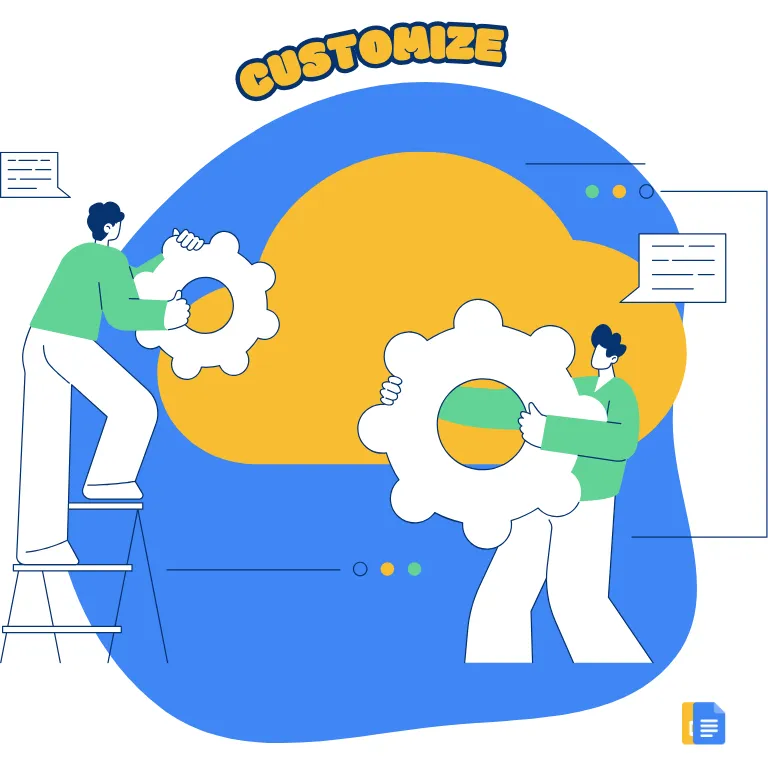
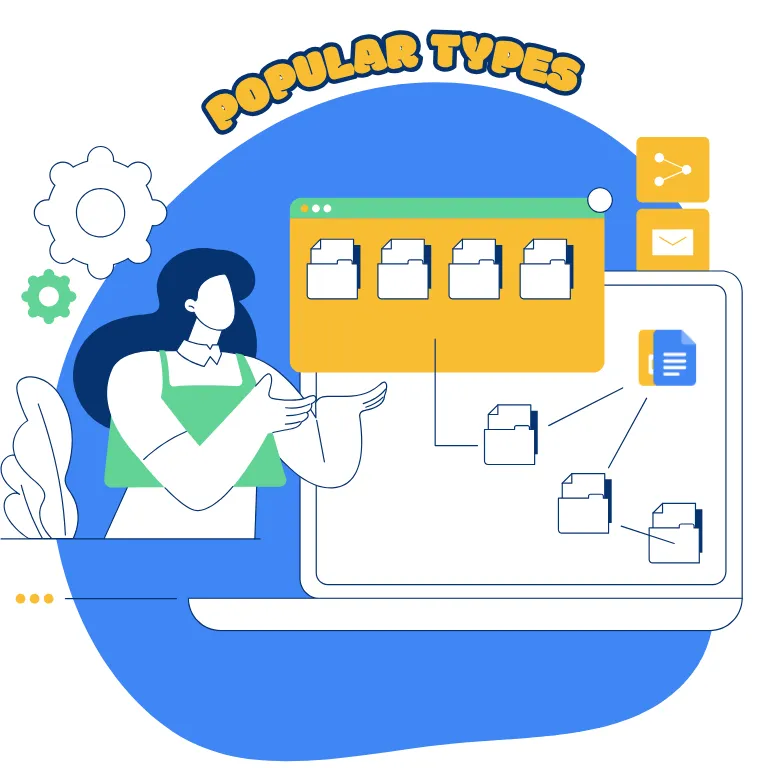
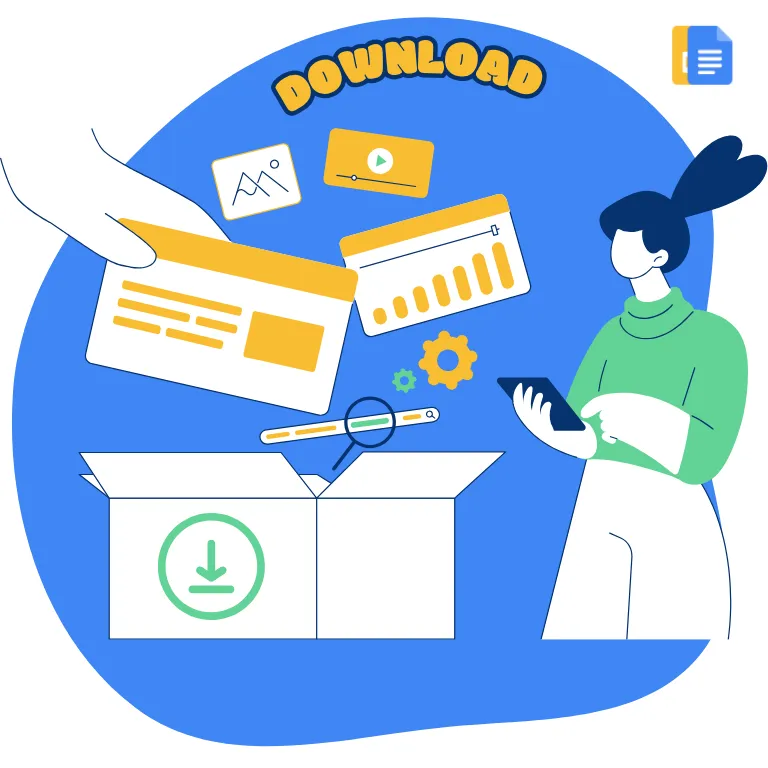

Choose your preferred social media platform from options like Pinterest, Facebook, Twitter, and more. Share our templates with your contacts or friends. If you’re not active on these social networks, you can simply copy the link and paste it into the one you use.