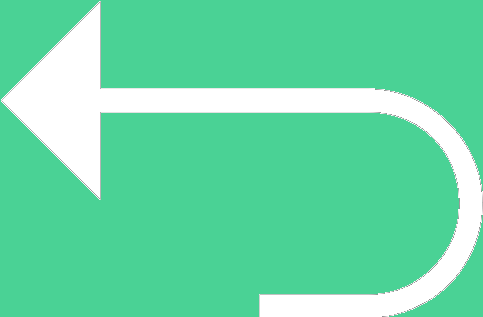 Back to templates
Back to templates Google Docs Templates - Page 53
The minimalistic Chase Bank Letterhead Template for Google Docs is designed specifically for large financial organizations. However, it will suit any company that prefers a strict style in business correspondence.
Planning a family reunion can be a daunting task, but this Family Reunion Itinerary Template helps simplify everything. Whether you’re organizing activities, meals, or travel details, this template ensures that every family member is on the same page.
Planning the perfect bachelorette weekend? This Bachelorette Weekend Itinerary Template helps you organize every detail of the celebration.
Managing a business trip can be overwhelming, but the Business Trip Itinerary Template simplifies it all. This template provides organized sections for meetings, travel details, accommodations, and events.
Looking for a simple way to organize your upcoming trip or event? The Itinerary Planner Template is the perfect tool to keep track of every detail, from dates and locations to activities and important notes.

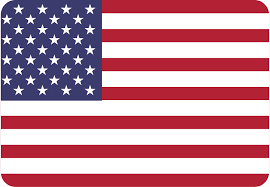
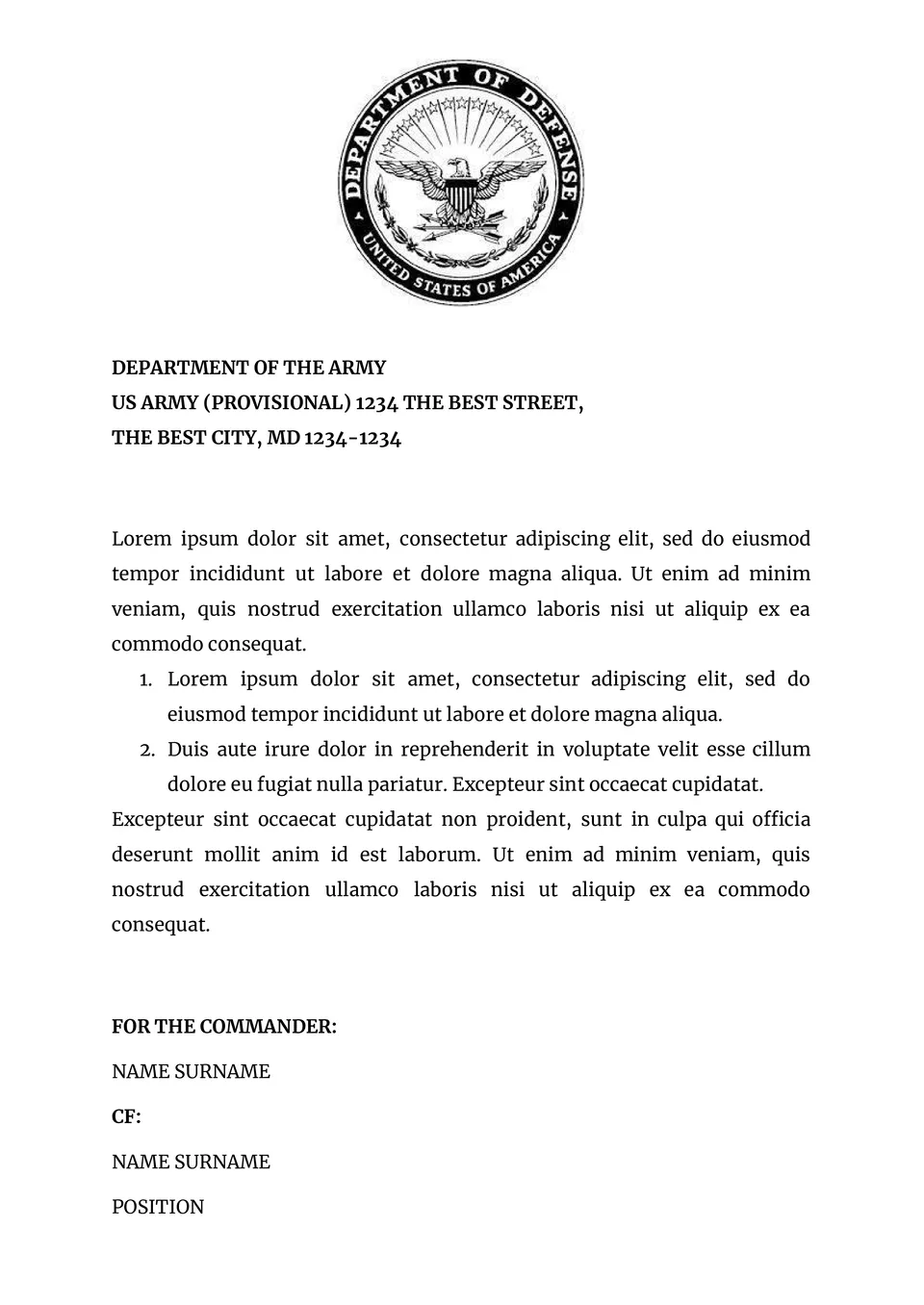
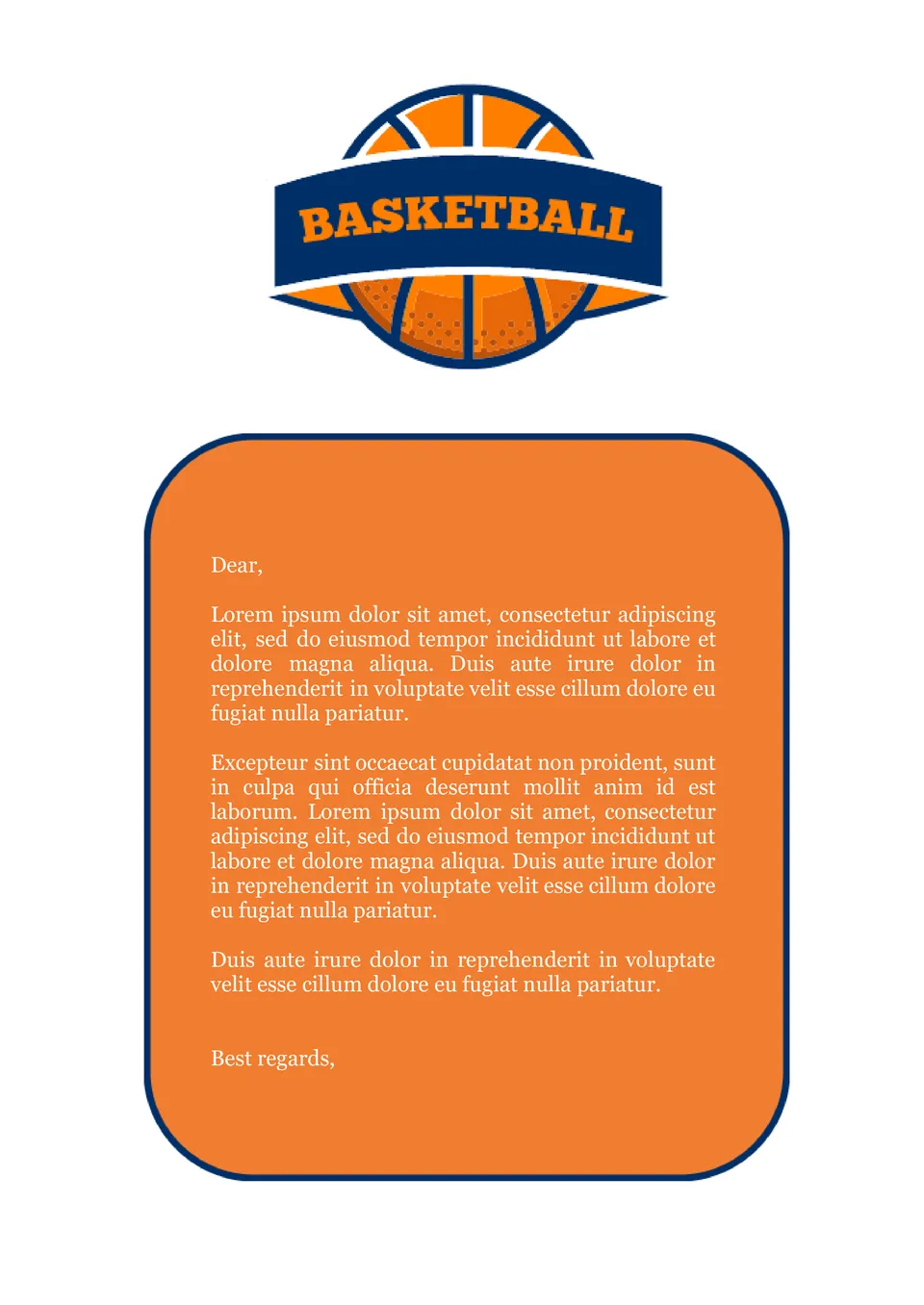
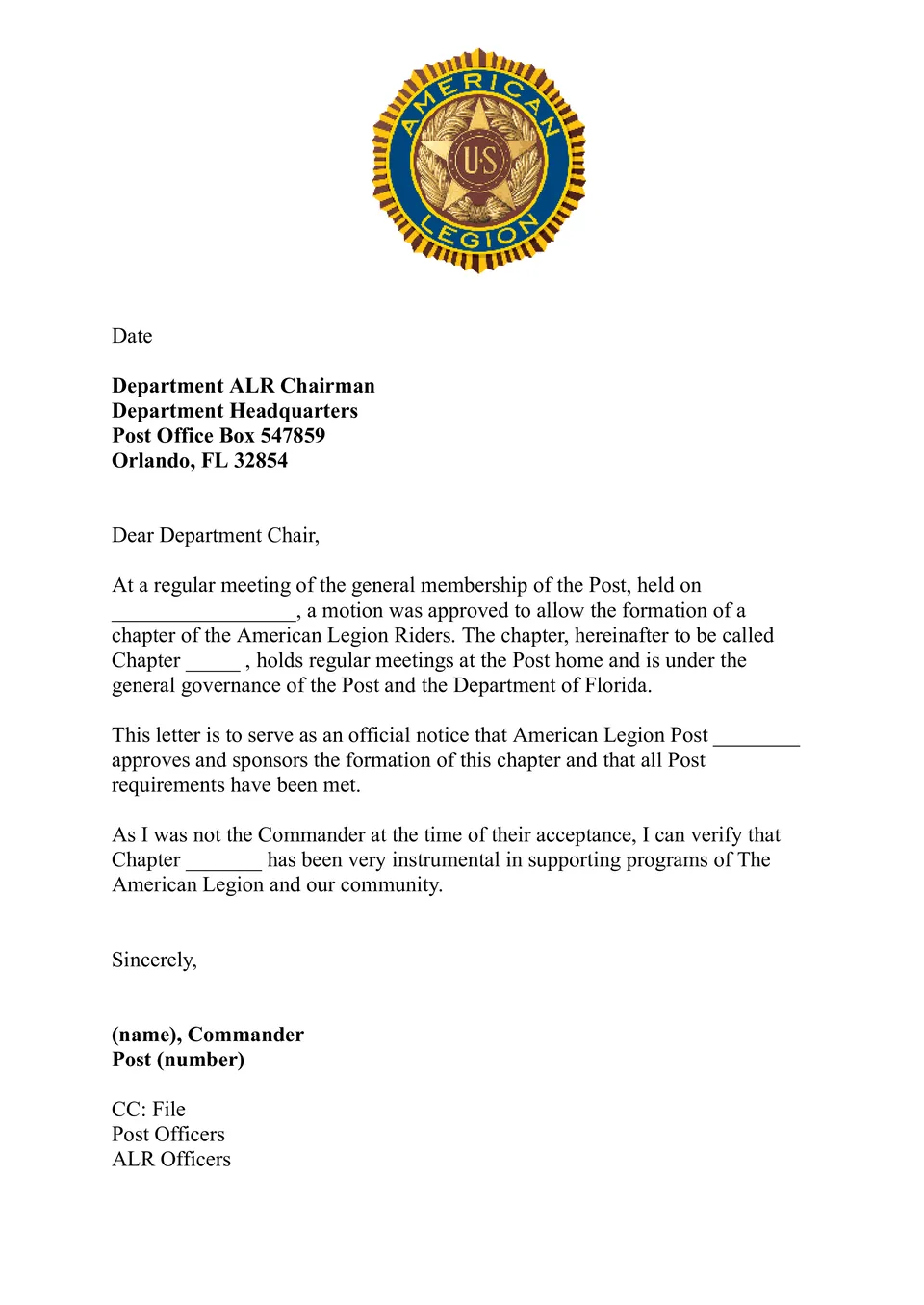
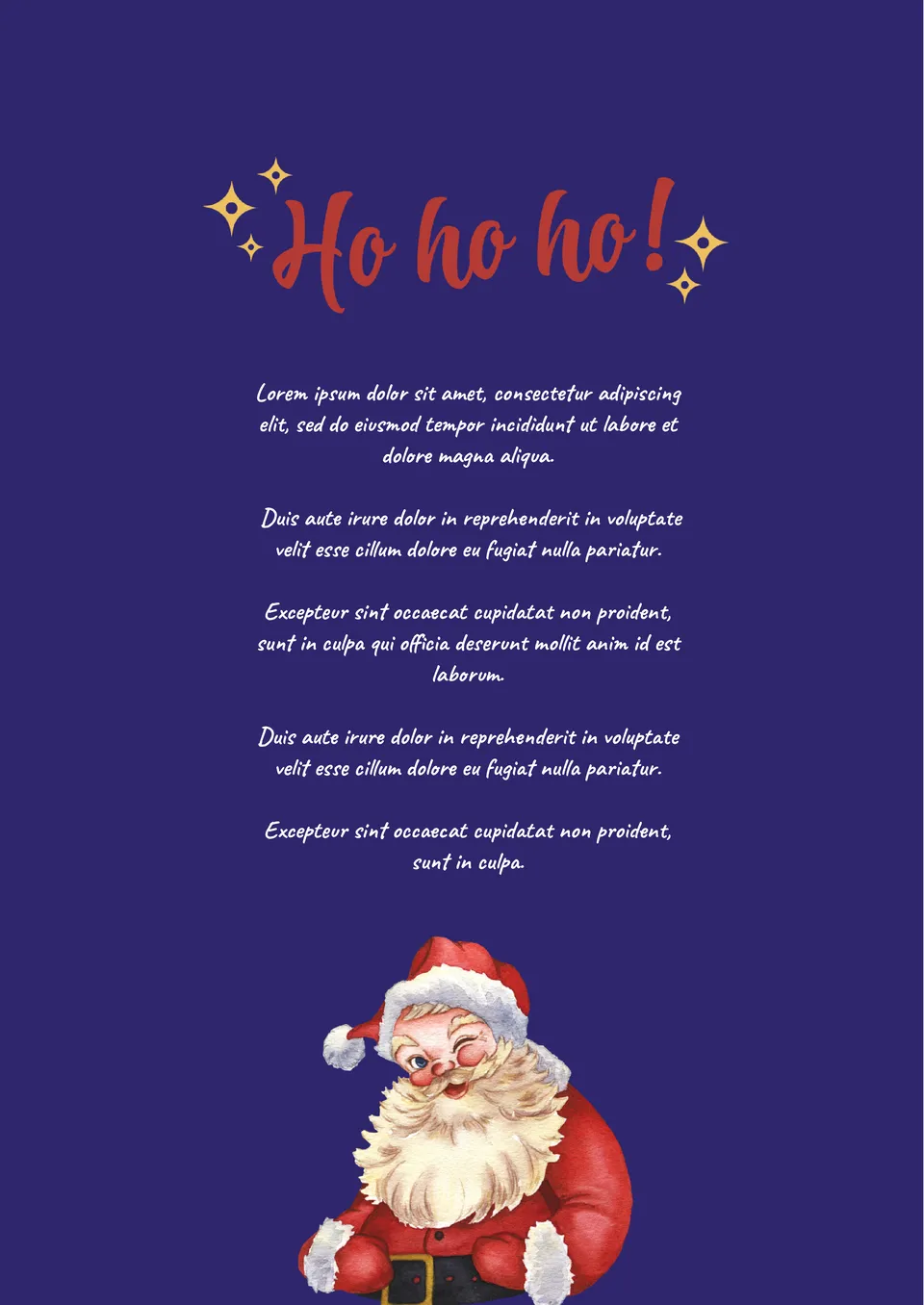
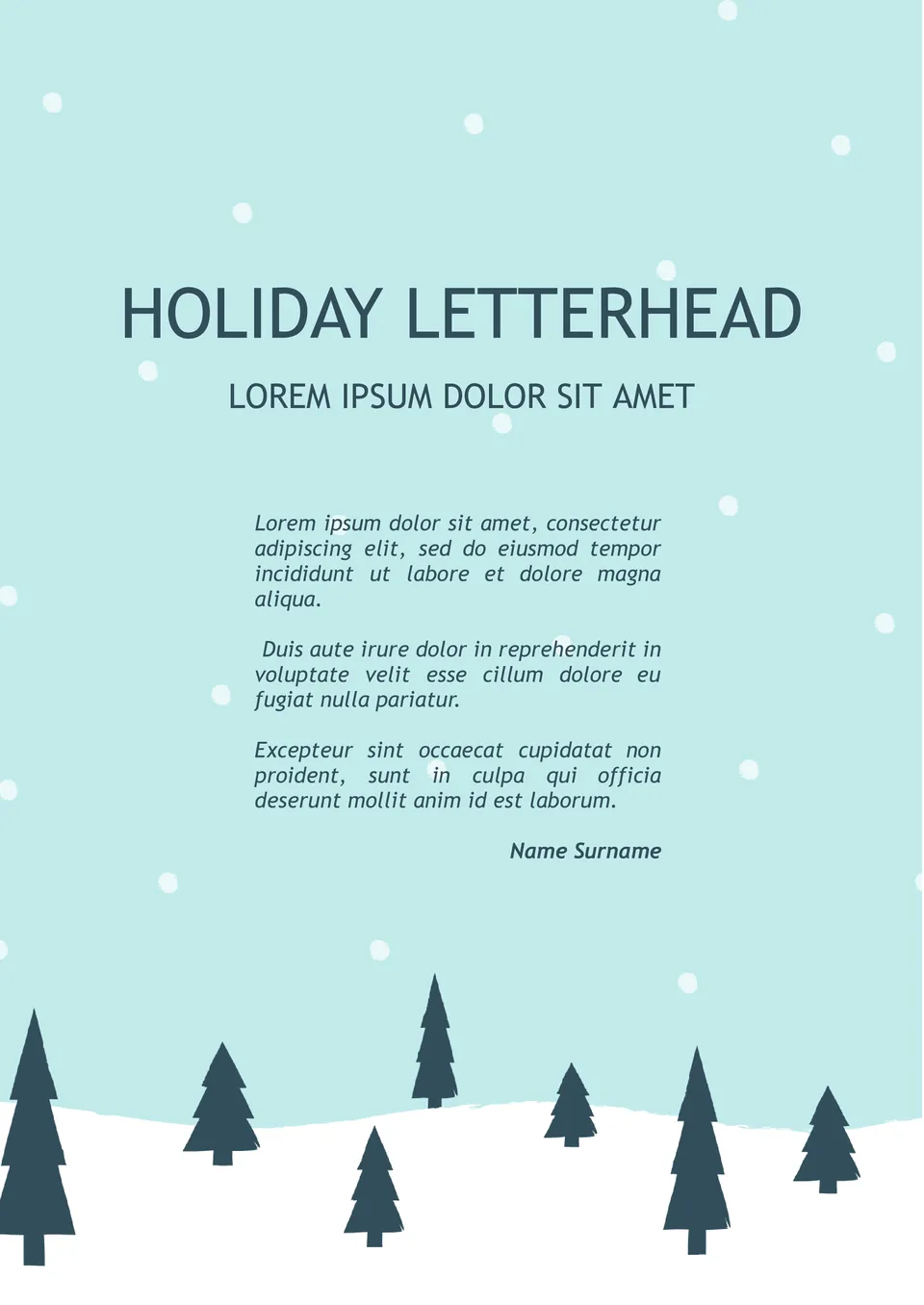
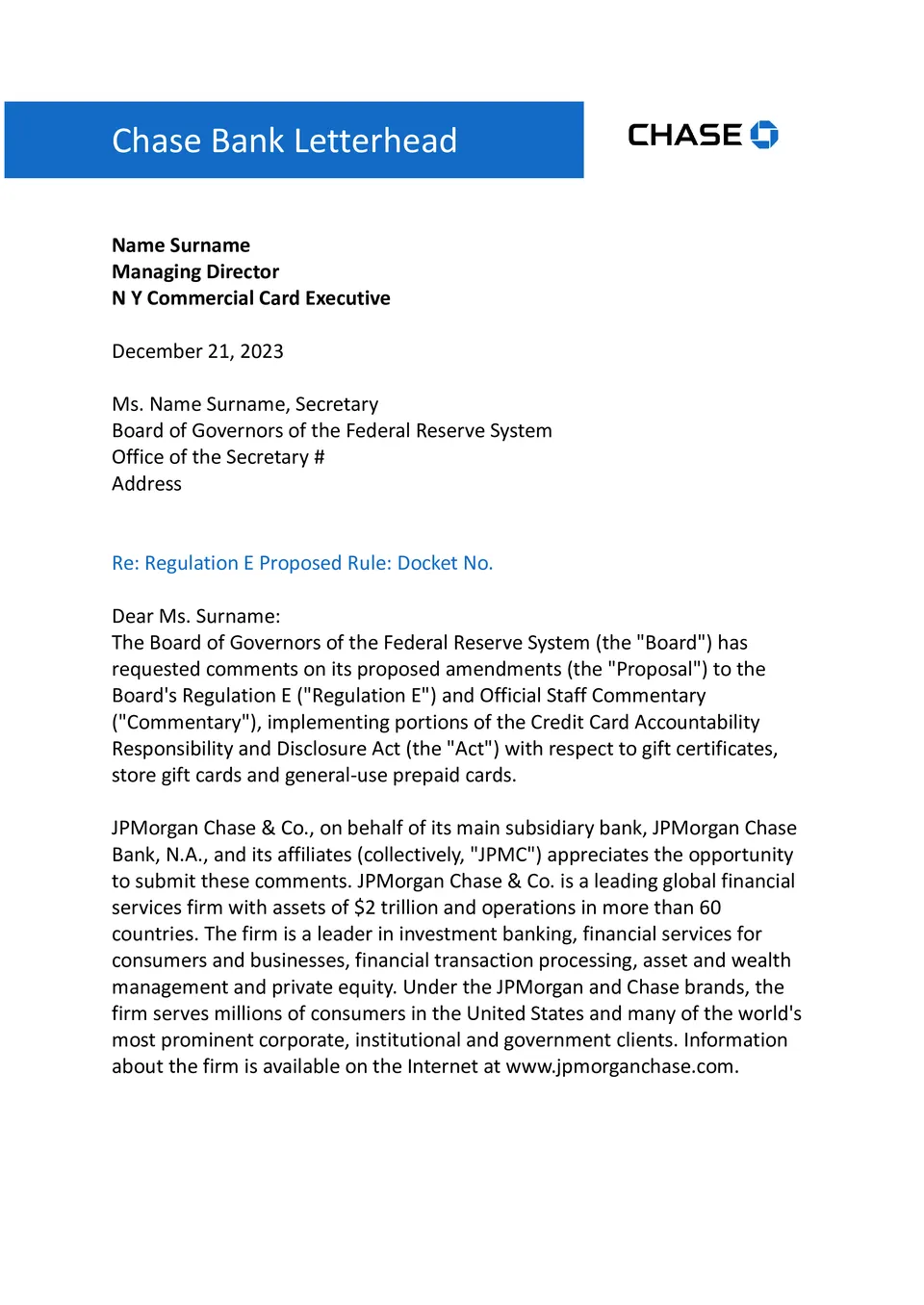
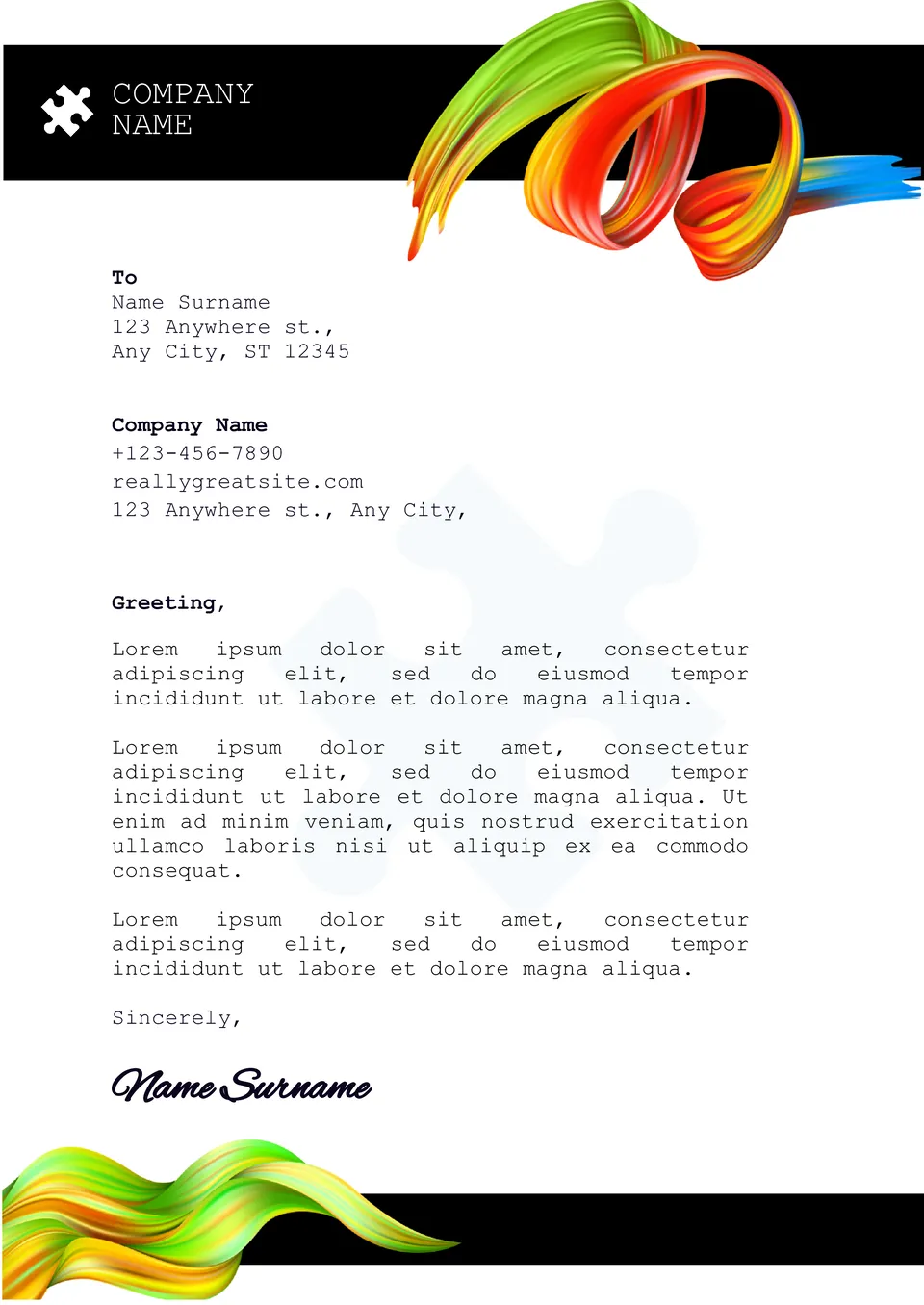
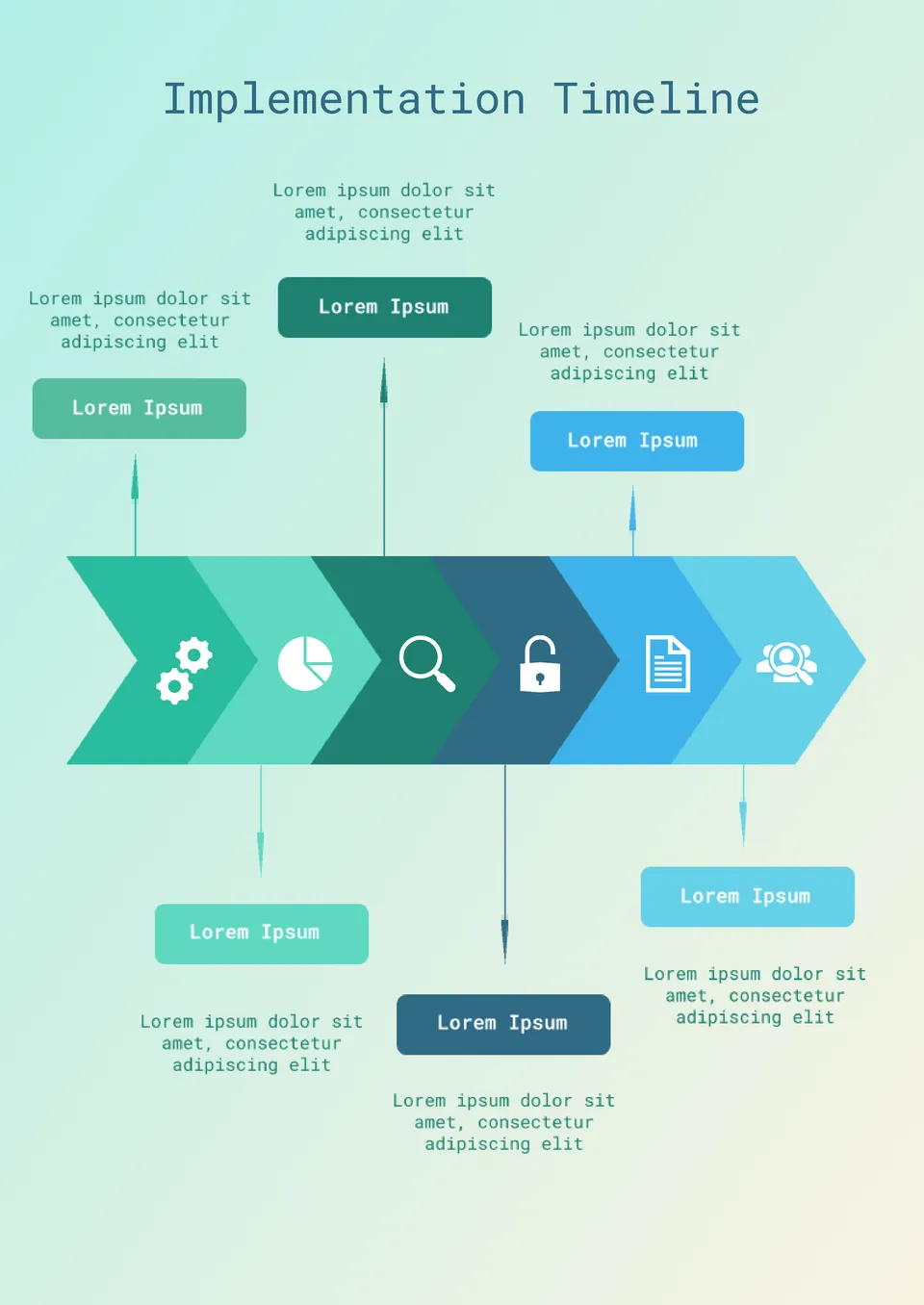
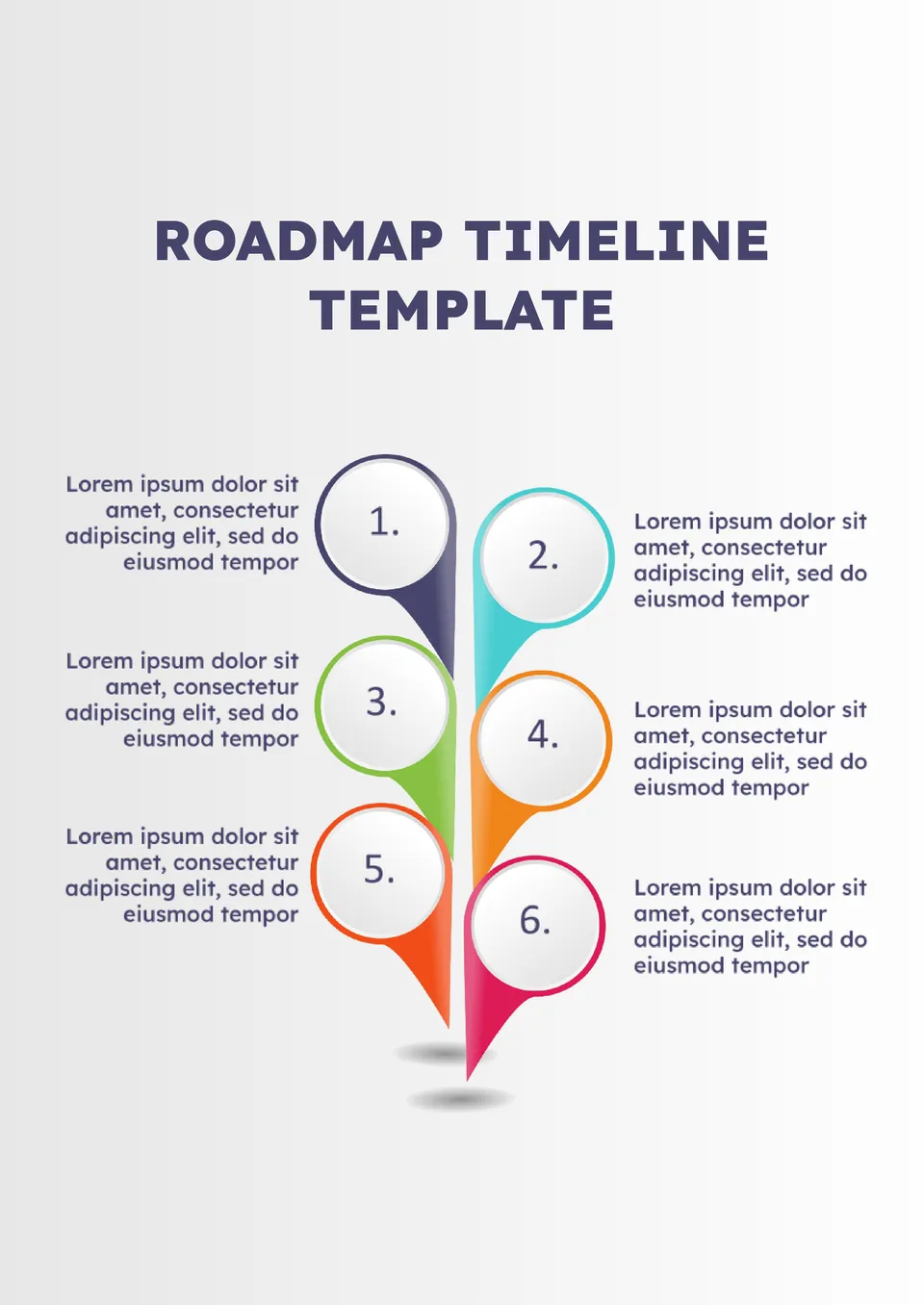
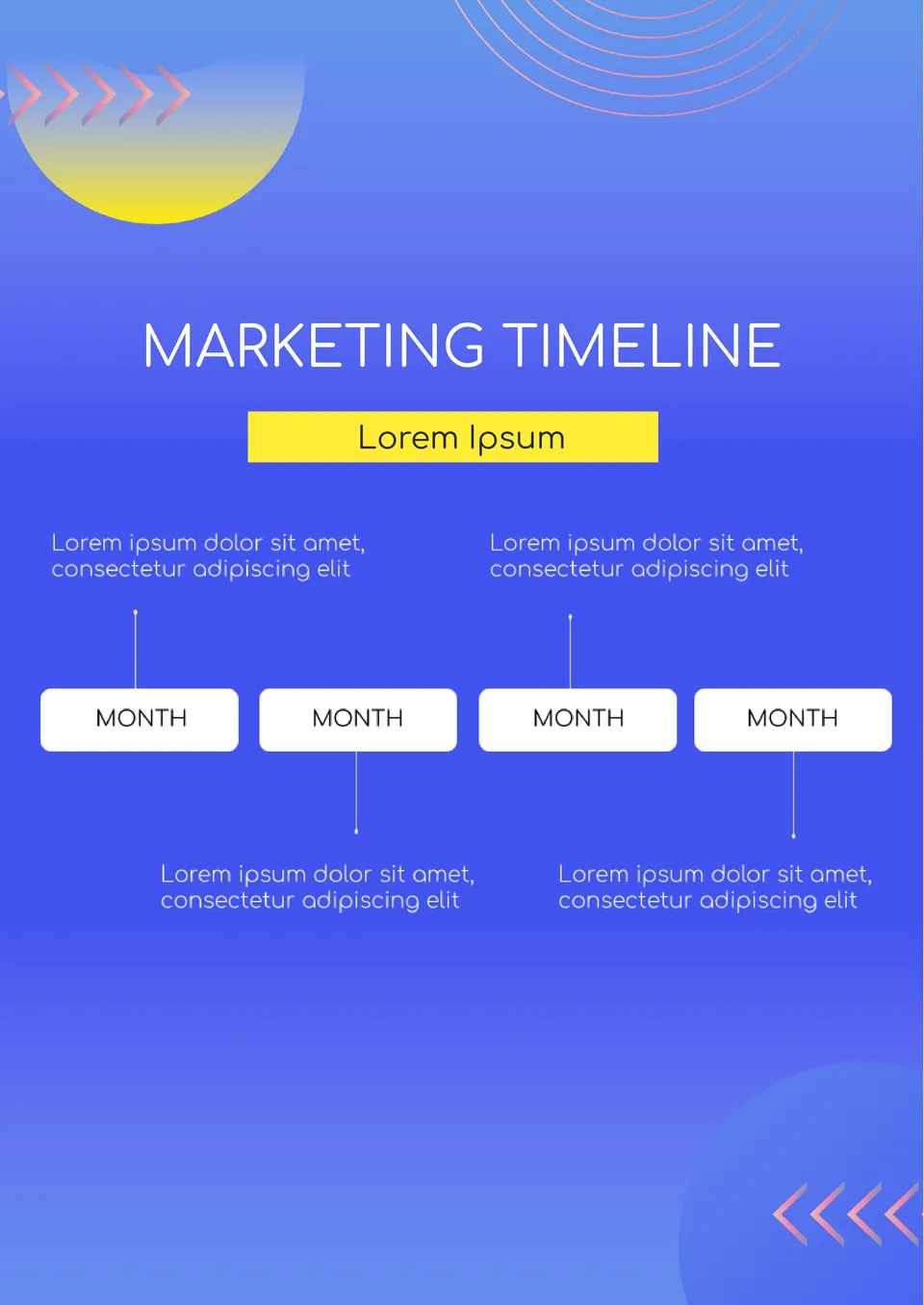
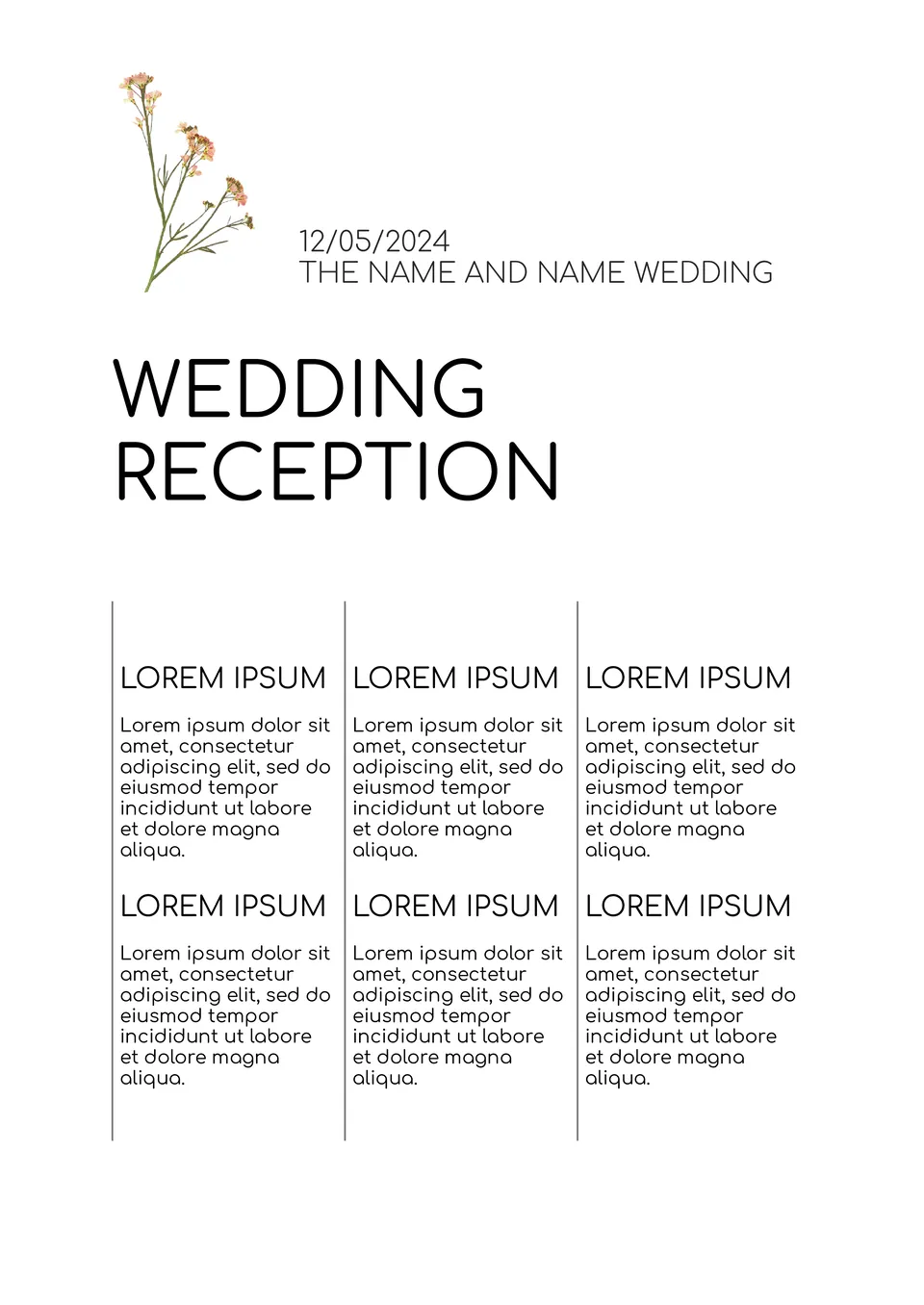
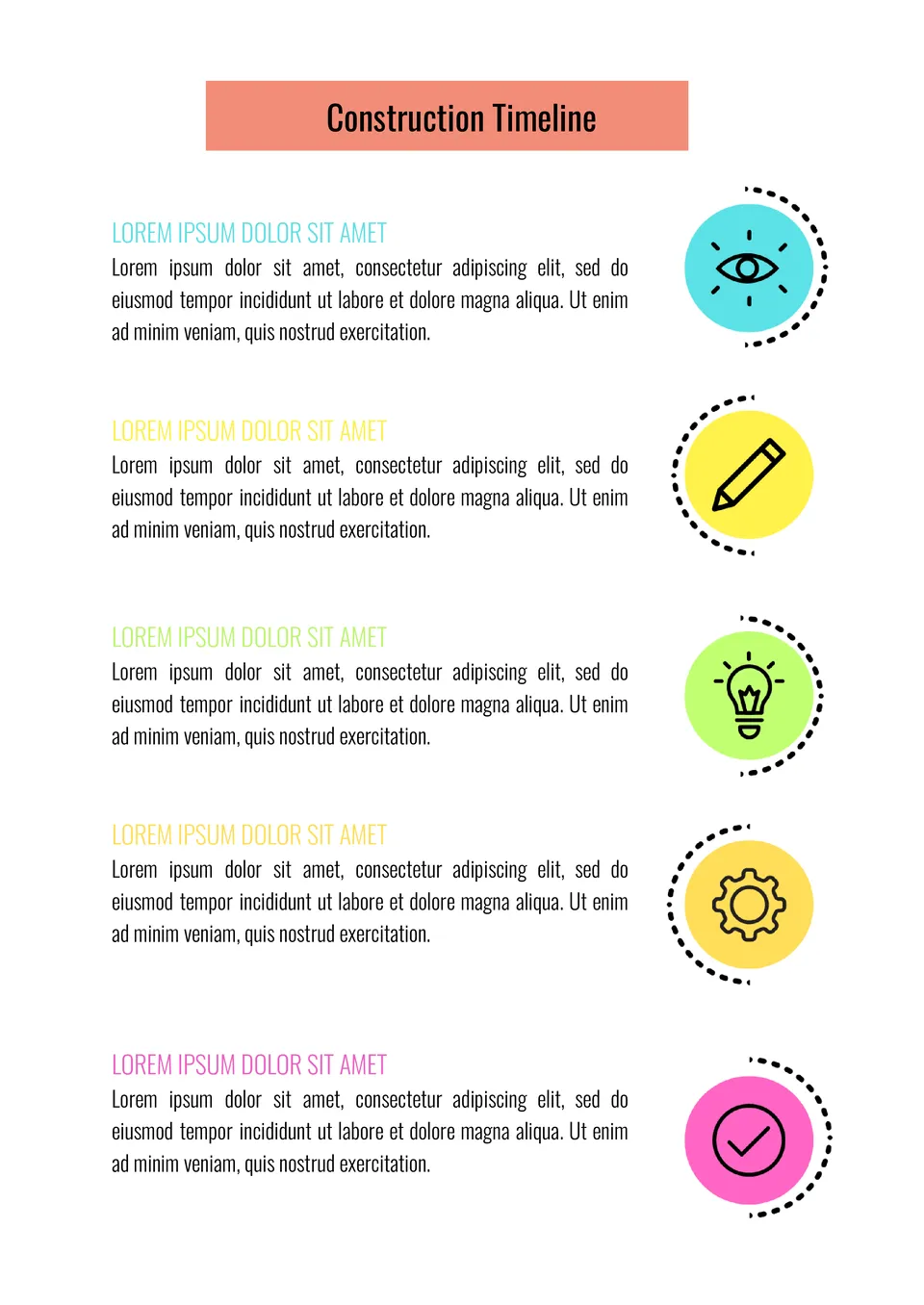
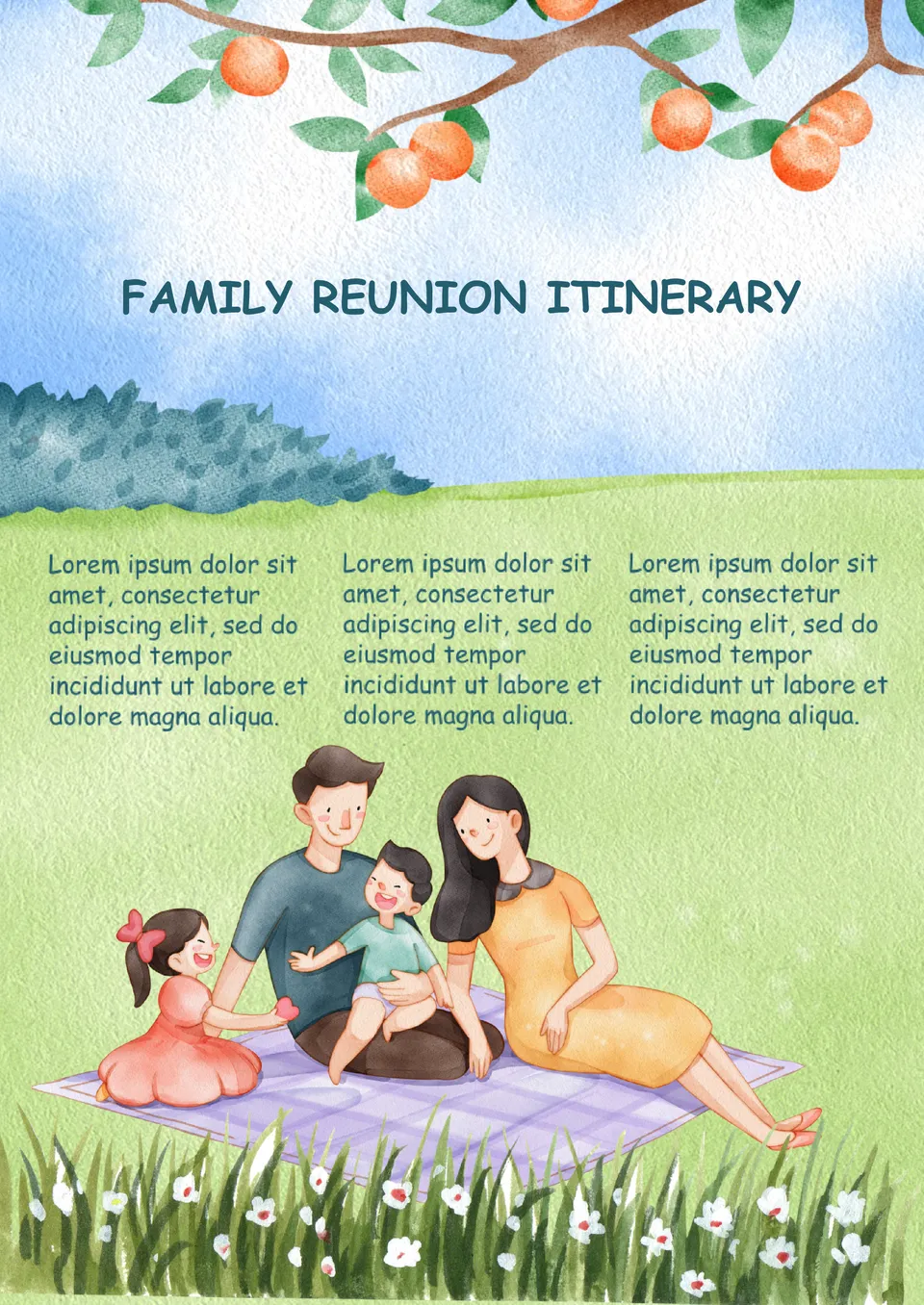
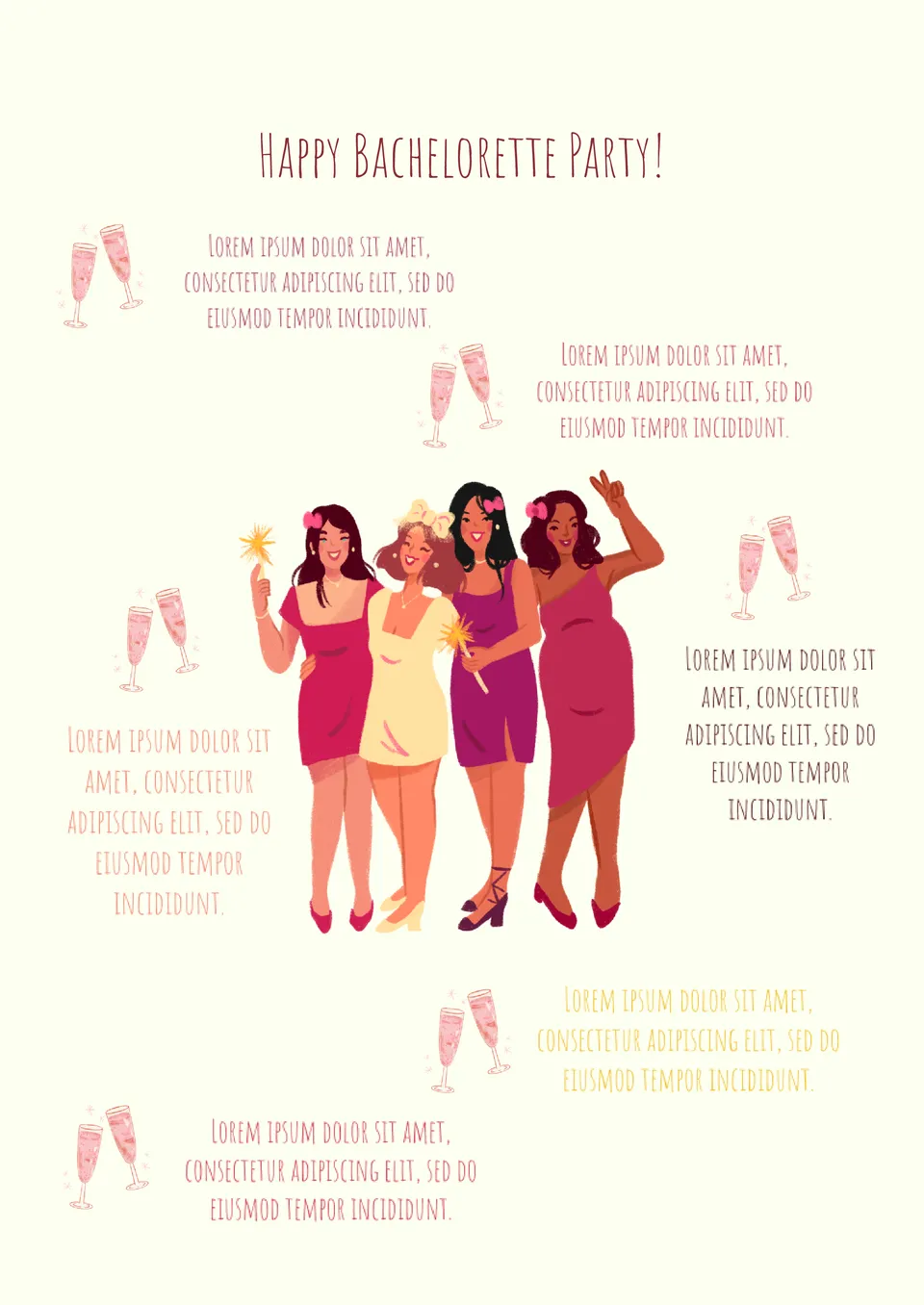
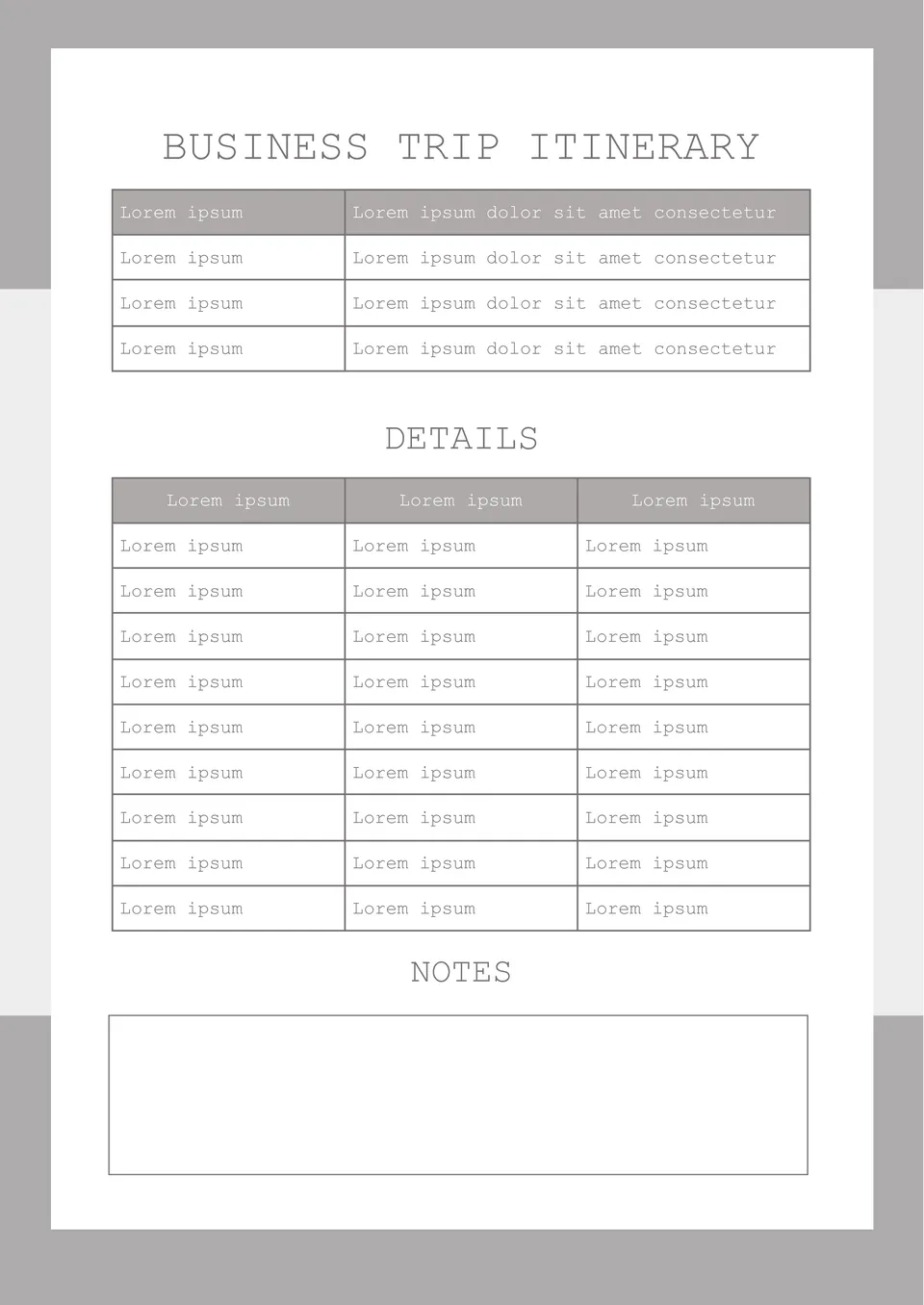
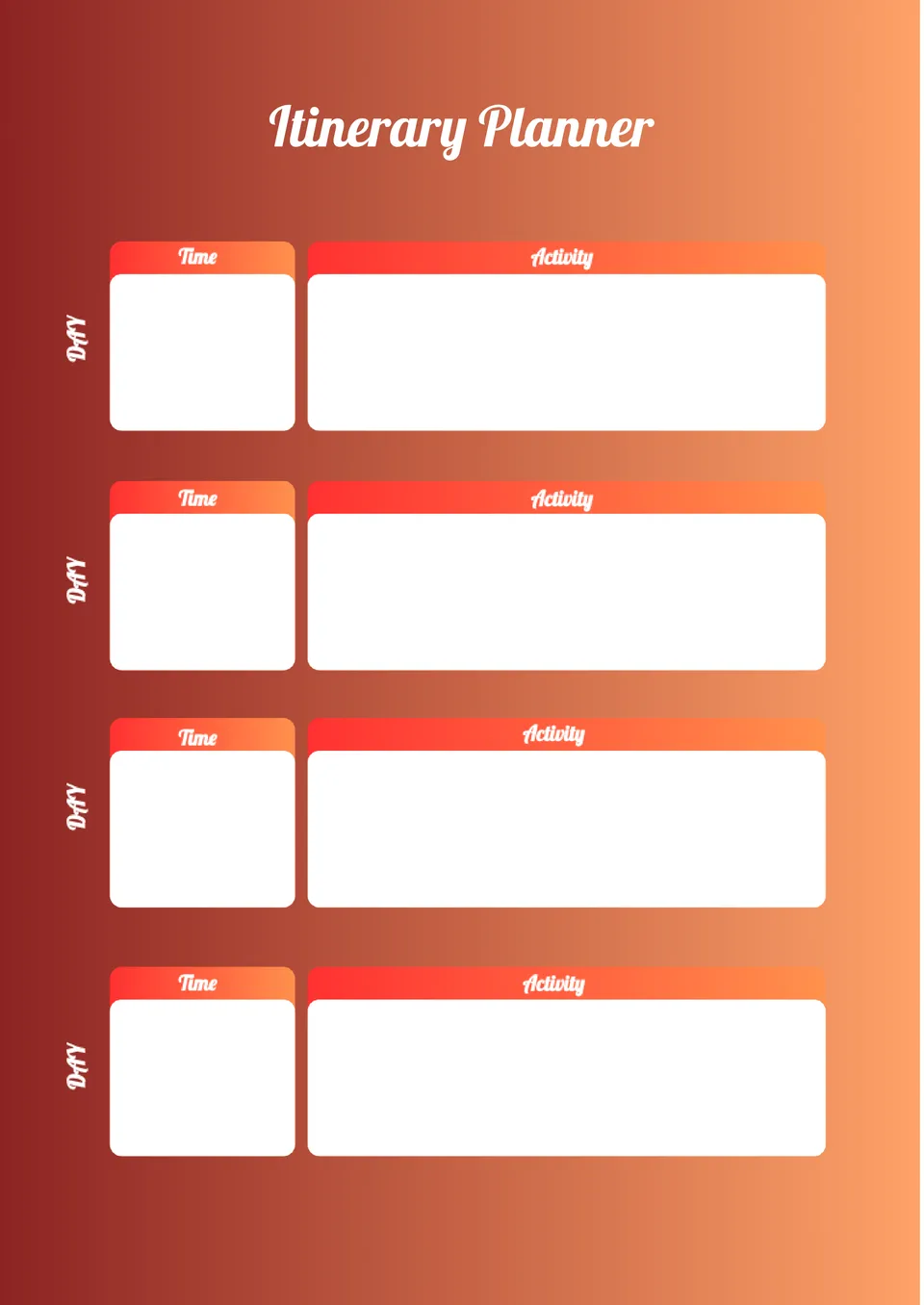

Choose your preferred social media platform from options like Pinterest, Facebook, Twitter, and more. Share our templates with your contacts or friends. If you’re not active on these social networks, you can simply copy the link and paste it into the one you use.